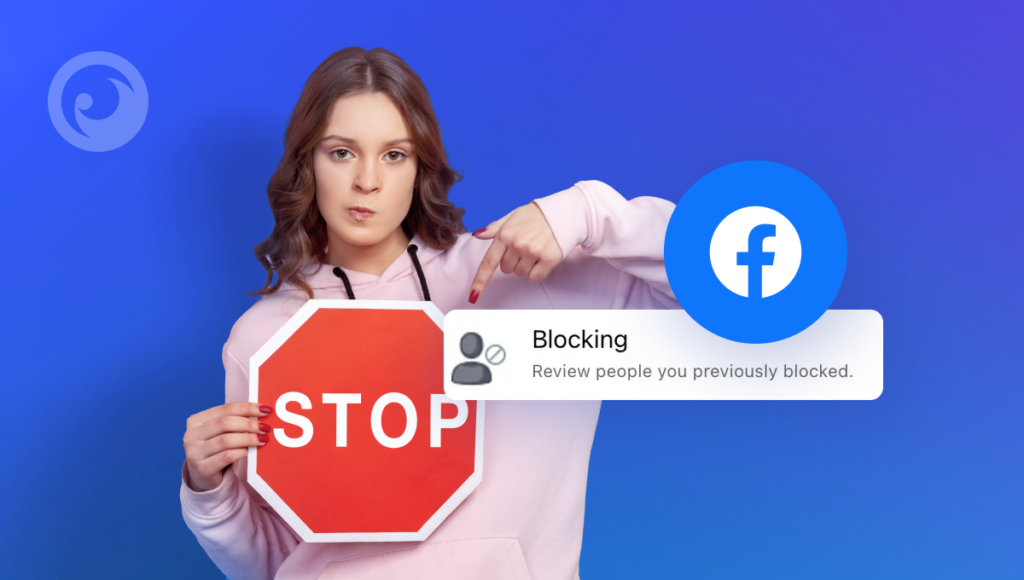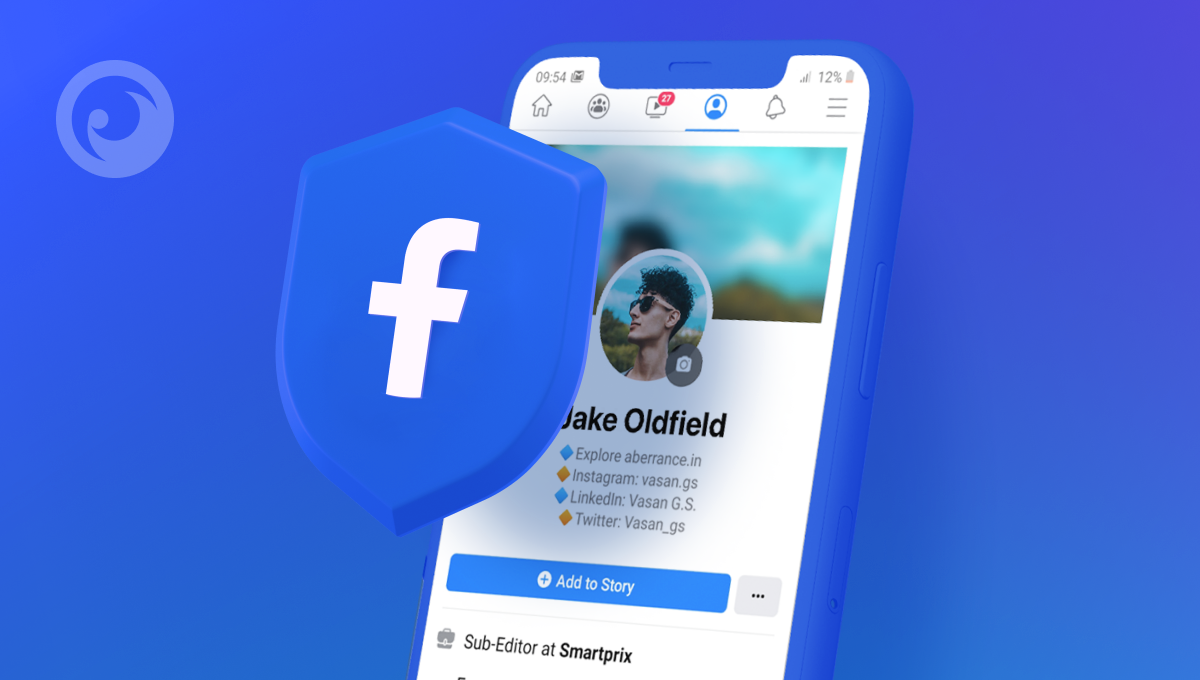
當您想到安全時會想到哪種社交媒體? Snapchat?隱藏的照片太多。 Instagram?網路上冒名頂替者太多。 Facebook?這似乎是讓孩子們保持聯繫的好方法。
但在讓你的孩子使用社群媒體應用程式之前,請務必記住 Facebook 的主要目的是賺錢。他們實際上並不關心任何人的隱私——包括你孩子的隱私。這就是為什麼 Facebook 家長監護功能並不是那麼先進。
社交媒體巨頭想盡可能瞭解您孩子的一切。孩子們的聯繫越多、參與越多,對 Facebook 就越有利。
但是身為家長,您有責任保護您的孩子。這不僅僅是知道如何在 Facebook 上封鎖不適當的視訊。或只是 監控他們的 Facebook Messenger.您希望封鎖各種內容。和陌生人。因為他們有數十億人在等待連線。
目錄
有關兒童和 Facebook 的令人震驚的統計數據
實際上, 32% 青少年 表示他們曾經使用過 Facebook,這表明即使 Instagram、TikTok 等平台崛起,它仍然是許多人的首選平台。
但更令人驚訝的是 45% 兒童 13 歲以下的青少年每天都會登入 Facebook。這有點令人擔憂,因為這麼小的孩子不應該擁有 Facebook 帳戶,但他們仍然設法登入並定期使用它。
這真是令人大開眼界。尤其是當您考慮到意識到數位安全性和擁有適合年齡的網路空間是多麼重要時。
從 Facebook 內建的隱私權工具開始
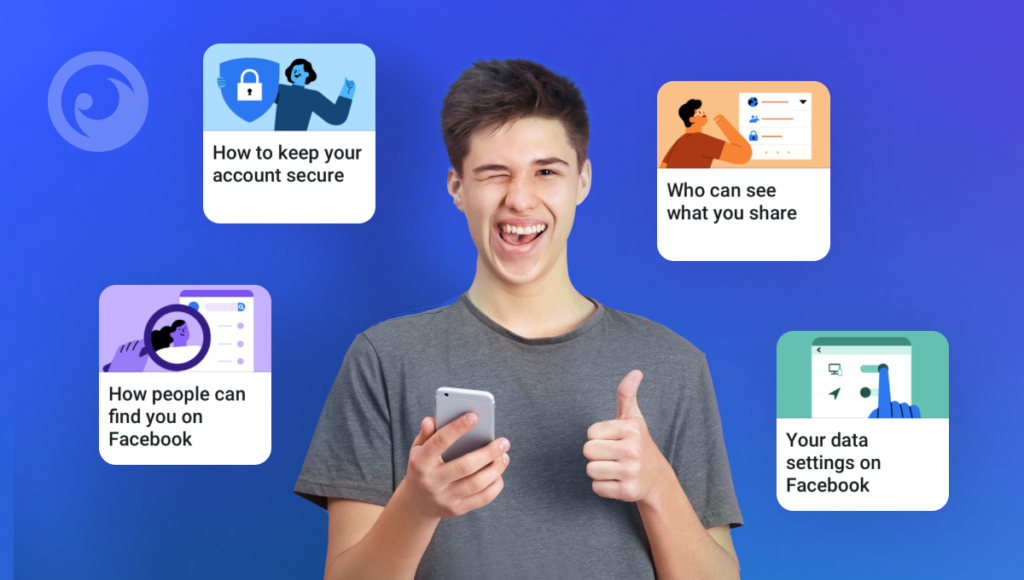
Facebook 有家長監護功能嗎?有點兒像。他們提供基本設置,幫助您保護您的個人資料,並保持比 Facebook 所希望的更高的隱私。雖然不完美,而且您還可以採取其他步驟來控制您的內容,但這是一個可靠的起點。
1. 為孩子的個人資料設定隱私設定
- 登入 Facebook:如果您的孩子未成年或已與您共用登入資訊,請使用您的帳戶存取孩子的個人資料。
- 前往設定:按一下右上角向下的箭頭,然後選擇 設定與隱私權 > 設定.
- 隱私設定:在 隱私 索引標籤,調整下列設定:
- 誰可以看到您的文章:將此設定為「朋友」,以限制文章的能見度。
- 誰可以聯絡您:選擇「朋友的朋友」以限制誰可以傳送朋友請求和訊息。
- 誰可以查詢您:選取選項以限制可搜尋性,例如電話號碼和電子郵件地址搜尋的「只有我」。
2. 使用活動日誌
的 活動日誌 可讓您檢視孩子在 Facebook 上所做的一切,從文章到讚和評論。
- 進入您孩子的個人資料,按一下封面照片下方的三個圓點(更多選項)。
- 選擇 活動日誌 以查看他們在 Facebook 上行動的詳細清單。
- 您可以使用此日誌來監控發文、互動和其他活動,深入瞭解他們的行為。
3. 啟用帳戶鎖定以提高安全性
- 若要防止陌生人存取您孩子的個人檔案或個人資訊,請啟用 輪廓鎖.
- 前往 設定 > 隱私 > 個人資料與標籤.
- 使能夠 輪廓鎖 以防止非好友的人看到個人資料圖片和封面照片等詳細資訊。
4. 設定核准後
Facebook 有一項功能稱為 時間線回顧 可讓您在文章出現在孩子的個人資料之前先行核准。這對防止他們分享不適當的內容特別有用。
- 前往 設定 > 個人資料與標籤.
- 根據 時間軸與標記 節,啟用 在朋友標記您的文章出現在您的時間軸前,先檢閱這些文章.
- 這讓您有機會在任何內容可見之前就批准或拒絕它。
5. 限制誰可以傳送好友請求
限制誰可以傳送朋友請求是一個簡單但有效的方法,讓您孩子的朋友名單更安全。
- 前往 設定 > 隱私.
- 根據 誰可以向您發送好友請求?選擇 朋友的朋友 以限制陌生人的請求。
6. 監控您孩子的 Messenger
如果您的孩子正在使用 Facebook Messenger,請務必監控他們的對話,以防潛在風險。
- Facebook Messenger 沒有內建家長控制功能,但您可以直接在應用程式上查看他們的聊天記錄。
- 若要監控,請進入他們的 Messenger 應用程式或使用 Facebook 活動記錄,看看他們在和誰聊天。
7. 管理通知和應用程式權限
- 限制通知:前往 設定 > 通知 來調整您的孩子接收通知的方式和時間,協助管理螢幕時間。
- 應用程式設定:下 設定, 前往 應用程式與網站 來管理您的孩子連線到 Facebook 帳戶的第三方應用程式。您可以移除不希望他們使用的應用程式。
它們有多隱私?隱私權檢查
如果您想瞭解您的孩子在 Facebook 上的隱私(或不隱私)情況,執行「隱私檢查」是個好主意。方法如下:
- 按一下 Facebook 右上方的向下箭頭。
- 按一下 設定與隱私權.
- 按一下 隱私權檢查.
就是這樣。現在您可以看到誰可以看到他們個人資料上的資訊、誰可以看到過去和未來的文章,以及可能已經在他們封鎖清單上的人。
使用 Eyezy 進一步進行家長 Facebook 監控
若您希望將 Facebook 隱私權提升到更安全的層級,請考慮 Eyezy.家長控制應用程式可讓您看到他們在各種社交媒體上的動態。
透過 Social Spotlight,您可以查看他們的 Facebook Messenger 對話。我們是認真的。您可以檢視發生在 Messenger 上的所有對話。
當您登入 Eyezy 控制面板時,您就可以存取他們所有的對話內容,就像他們在 Messenger 上所顯示的一樣,包括他們分享的文字、圖片和視訊。也支援其他聊天應用程式,包括 WhatsApp、Snapchat、Instagram 和 Tinder。
您還可以訪問按鍵捕獲,它可以向您顯示他們在 Facebook Messenger 中輸入的所有內容。使用螢幕錄影機,您可以快照捕捉他們的電話活動,為您提供聊天的視覺記錄,並允許您檢查已刪除的訊息。
如果您發現您的孩子過度沉迷於 Facebook,您可以使用連線阻止程式。
Eyezy + Facebook 家長控制 = 完美
將 Facebook 的家長監護與 Eyezy 配對意味著您不需要受限模式來保護他們。讓他們體驗數位世界,同時您確信他們能夠安全且負責任地參與其中。
除了 Facebook 監控之外,Eyezy 還有更多值得喜愛的功能。快來看看,為什麼越來越多父母選擇這個全球最先進的家長監控應用程式。