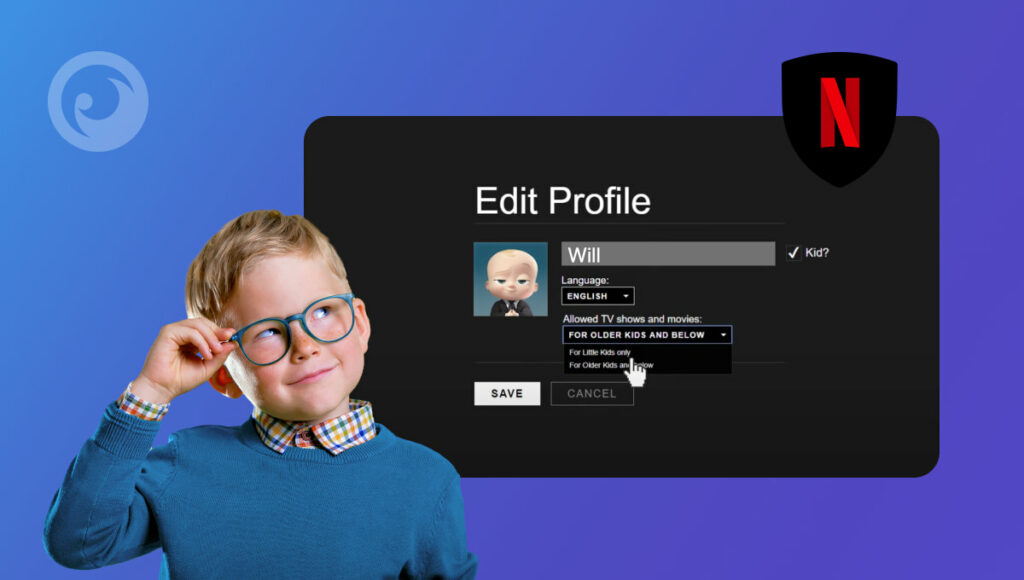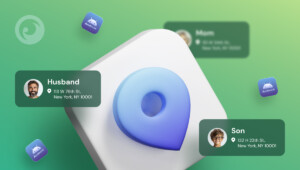Netflix在全球擁有多少訂閱用戶?信不信由你,超過2.22億。.
由於年幼的孩子無法自行訂閱 Netflix,我們可以合理推測,數以億計的孩子正透過父母的帳戶觀看 Netflix。這正是 Netflix 的家長監管功能從未如此受關注的原因。.
當您登入 Netflix 時,便能立即存取海量內容。隨著您觀看影集或電影,Netflix 會推薦類似作品。若您正在觀看露骨內容,系統很可能會推薦同類型作品。若您有孩子,這可能造成極大困擾。.
更甚者,該清單的 危險表演 您應該持續關注他們的成長。因此,了解如何在Netflix上封鎖節目、調整觀看限制,甚至在他們登入觀看前就掌握他們的興趣偏好,都是相當有幫助的。現在就讓我們深入探討具體操作方法。.
目錄
Netflix對兒童的潛在危害
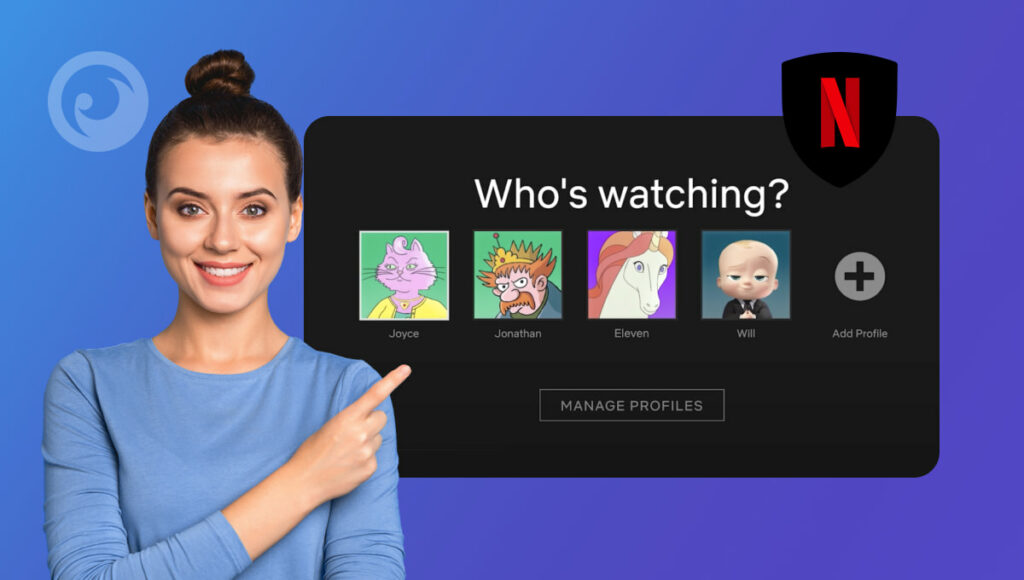
你是否疑惑為何需要在Netflix上封鎖某些電影,或阻止孩子觀看特定影集?你並非孤例。表面看來,Netflix對孩子似乎完全無害。.
但若深入探究,你很快會發現Netflix上充斥著大量不當節目。這些內容通常可歸為四大類別,以下逐一剖析:
性內容
我們理解您想隱藏Netflix節目。這家串流平台以部分性暗示內容聞名,這些內容確實不適合兒童觀看。例如《性教育》這類描寫高中生探索人生與性議題的節目,就完全不適合孩子觀看。.
暴力與毒品
談及涉及暴力與毒品的內容,Netflix堪稱首屈一指。《毒梟》正是亟需Netflix家長監管功能的電視劇典範。劇中充斥暴力場面與粗俗語言,雖令影迷為之瘋狂,卻對兒童構成實質危害。.
骯髒卡通
大嘴巴。F代表家庭。馬傑克。表面看來,這些都是適合孩童的爆笑卡通。但若放在1980年代的週六早晨卡通時段,這些節目絕對格格不入。.
本劇集充斥著性、毒品等成人主題,開播兩分鐘內你就會忍不住問:「我能在Netflix上封鎖節目嗎?」.
不安全的超級英雄節目
漫威電影充滿樂趣。近期在漫威電影宇宙中推出的影集同樣精彩,例如於Disney+播映的《旺達幻視》。然而,部分最初在Netflix播映的漫威電視劇集並不適合兒童觀看。.
一開播《潔西卡·瓊斯》,你就會想學怎麼在Netflix劇集開播第一秒就屏蔽節目——尤其當她首次爆粗口時。.
恐怖與驚悚內容
Netflix上有許多恐怖電影和驚悚影集,對年幼觀眾而言可能過於刺激。即使他們沒有主動搜尋這類內容,自動播放的預告片或推薦功能仍可能讓他們接觸到驚悚內容。.
在 Netflix 上觀看《Get Eyezy》並確保安全
標準的 Netflix 家長監護功能僅能提供有限保護。事實上,這些功能根本不夠強大,無法真正保障孩子安全。但像 Eyezy 這類應用程式能提供全方位 Netflix 防護,讓您在孩子觀看前就完全掌握他們的觀影內容。以下是具體操作方式: Eyezy 可提供協助:
了解他們在 Netflix 上花了多少時間
在您設法為 Netflix 啟用家長控制功能之前,最好先確認孩子是否真的在使用該應用程式。透過 Eyezy,您能精確掌握他們在應用程式中的使用時長。這正是評估是否需要學習如何在 Netflix 上封鎖節目內容的絕佳方式。.
封鎖 Netflix 應用程式
有了Eyezy,您無需再為設定Netflix觀看限制而煩惱。透過家長監護應用程式,您能直接阻止孩子使用Netflix應用程式。只需進入控制面板,即可確認Netflix是否已安裝。輕點一下,就能立即終止應用程式的使用權限。.
查明他們是否在談論特定的Netflix節目
在研究如何在Netflix上設定家長監護功能之前,您或許該先確認孩子是否真的在使用該應用程式。透過Eyezy,您能精確掌握他們在應用程式中的使用時長。這正是判斷是否需要學習如何在Netflix上封鎖節目內容的最佳方式。.
透過Eyezy,您就能掌握答案。只需查看他們的社群媒體對話,確認是否與朋友討論該電視劇。更理想的做法是設定關鍵字提醒——當對話出現該詞時,Eyezy便會即時通知您。您還能檢視他們的搜尋紀錄,確認是否曾查詢過該劇相關資訊。.
如何在 Netflix 上設定家長控制功能
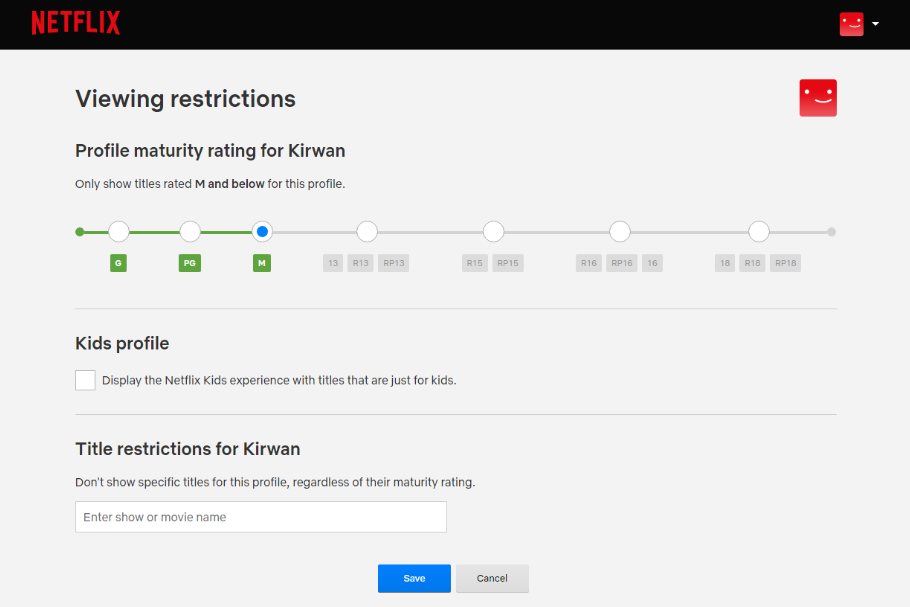
Netflix 提供一系列家長控制功能,協助您管理孩子可觀看的內容。透過這些控制措施,您可以依據年齡分級限制節目與電影的觀看權限、阻擋不當內容,為家人打造更安全的觀影環境。以下是 Netflix 家長控制功能的設定步驟:
1. 登入您的 Netflix 帳戶
- 在您偏好的裝置(瀏覽器、應用程式或智慧電視)上開啟 Netflix。.
- 登入 使用您的用戶名稱和密碼登入您的帳戶。.
2. 前往帳戶設定
- 登入後,將滑鼠懸停於螢幕右上角的個人檔案圖示上。.
- 點擊 帳戶 從下拉式選單中。.
3. 進入家長監護功能區
- 在 個人資料與家長監護功能 在「家長控制」區段中,選擇您要套用家長控制功能的個人設定檔。.
- 尋找 家長監護功能 設定位於個人檔案選項的底部。.
4. 依年齡分級設定觀看限制
- 點擊 變更 緊鄰 觀看限制.
- 基於安全考量,系統將提示您輸入 Netflix 帳戶密碼。.
- 登入後,請選擇與您希望孩子接觸的內容等級相符的年齡分級。選項包括:
- 小孩子 (適用於分級為G級或TV-Y級的節目與電影)
- 較年長的孩童 (適用於電視分級為TV-PG、TV-14或PG-13之內容)
- 青少年 (適用於電視分級為TV-MA或R級的內容,並附帶特定限制)
- 請選擇符合您孩子年齡與成熟程度的選項。.
5. 區塊特定標題
- 要封鎖特定電影或節目,請返回 個人資料與家長監護功能 節。.
- 向下滾動至 被封鎖的標題 區段並點擊 編輯.
- 您可以搜尋並新增特定欲封鎖的標題。.
- 一旦加入,這些標題將不再出現在所選個人檔案的推薦內容或搜尋結果中。.
6. 啟用個人資料存取的 PIN 碼
- 若要進一步限制個人檔案的存取權限,您可以設定一組 PIN 碼。.
- 在 個人資料與家長監護功能 區段,點擊 個人檔案鎖定.
- 輸入您的 Netflix 密碼,並為您想保護的個人資料設定 4 位數 PIN 碼。.
- 這確保只有授權使用者才能存取特定檔案。.
7. 關閉敏感內容的自動播放功能
- 為防止露骨內容自動播放,您可以停用 自動播放 功能。.
- 在 帳戶設定, 選擇 播放設定 並取消勾選以下選項: 自動播放下一集.
- 此功能可防止節目下一集自動播放,讓您更能掌控孩子們的觀看內容。.
8. 儲存並退出
- 完成所有選項設定後,請務必儲存您的變更。.
- 您的家長監護功能現已啟用,孩子的 Netflix 觀影體驗將更加安全。.
讓 Netflix 更適合兒童觀看的額外提示
要控制孩子觀看什麼內容可能很困難,但讓他們使用Netflix兒童模式是個安全的選擇。只要他們不知道如何退出兒童模式。.
接下來該怎麼做?您可以嘗試為受限個人資料設定 PIN 碼。選擇要鎖定的個人資料並建立 PIN 碼。此後,若要變更帳戶設定或從兒童個人資料切換至其他個人資料,皆需輸入此 PIN 碼。.
超越 Netflix 監控:Eyezy 的進階應用
當您購買 Eyezy 訂閱服務後,您將能做到的遠不止於追蹤他們在 Netflix 上觀看什麼。透過「魔法提醒」功能,您幾乎能獲知他們說的每句話——只需設定關鍵字,Eyezy 便會在搜尋結果出現時通知您。此功能還能即時告知他們進出任何地點的動態。.
透過社交焦點功能,您可查看對方在Messenger、Snapchat、Instagram、Kik、Line、WhatsApp甚至Tinder等應用程式中的社群媒體對話。Eyezy更能揭開其網站瀏覽紀錄、通話內容、電子郵件及簡訊的幕後真相。只要存在於對方手機中,Eyezy皆能助您一覽無遺。.
更棒的是,Eyezy採用隱藏模式運作,因此他們永遠不會察覺你在使用它。這意味著無論你想查明他們在Netflix上觀看什麼內容,或是單純想監控他們的活動,他們都毫不知情。.