
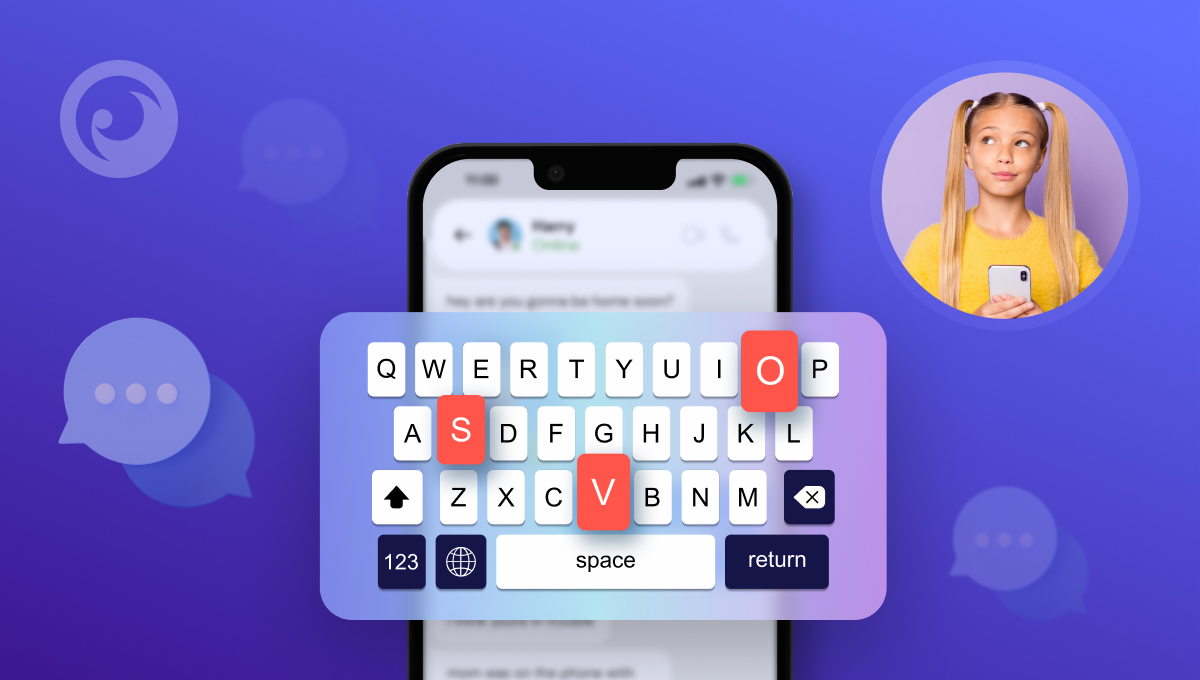
In the age of technology, it can be overwhelming to keep up with the latest trends and pitfalls in keeping your loved ones safe while they surf the web. It’s important to stay engaged and informed about their kids’ activity on social media sites and other online platforms — but what do you look out for?
The unfortunate truth is that many offensive words, websites, and activities are available online these days. To help you get smart about online safety, we’ve put together a list of keywords to block for parental control.
Table Of Contents
Identifying Keywords and Phrases to Block
With so much content, the internet can sometimes feel like a jungle. But you must act quickly to filter out potentially harmful content from content that does not pose any threat.
Adult Content

Young people are tech-savvy and have all sorts of clever ways to communicate about potentially inappropriate topics.
For example, if a teen sends their friend ‘GNOC’ it could mean they’re sending them an image where the sender is naked on camera! Similarly, CD9 stands for ‘code 9’ — letting someone know there are parents around, so to be careful about what gets said over the phone or through text messages.
To keep our children safe online, we should use a block keywords list – including “be my emergency call,” “one-night stand,” and even 53x used as a code word for sex talk!
Drugs and Alcohol
If you’re under 18, you might think alcohol and illegal substances are extraordinary. Therefore, teenagers often hide from the name by using slang. That is why finding a complete parental control keyword list txt is challenging.
But all these substances carry a severe health risk, so it is essential to look for signs or clues about this in the correspondence of minors in time.
Violence, Hate Speech, and Hate Symbols
Hate speech can leave a lasting impression on children’s minds by encouraging intolerance in an environment that should foster acceptance and understanding of diverse cultures and beliefs. Similarly, any websites or forums about violence or using hate symbols should also be blocked for parental control.
Gambling Websites
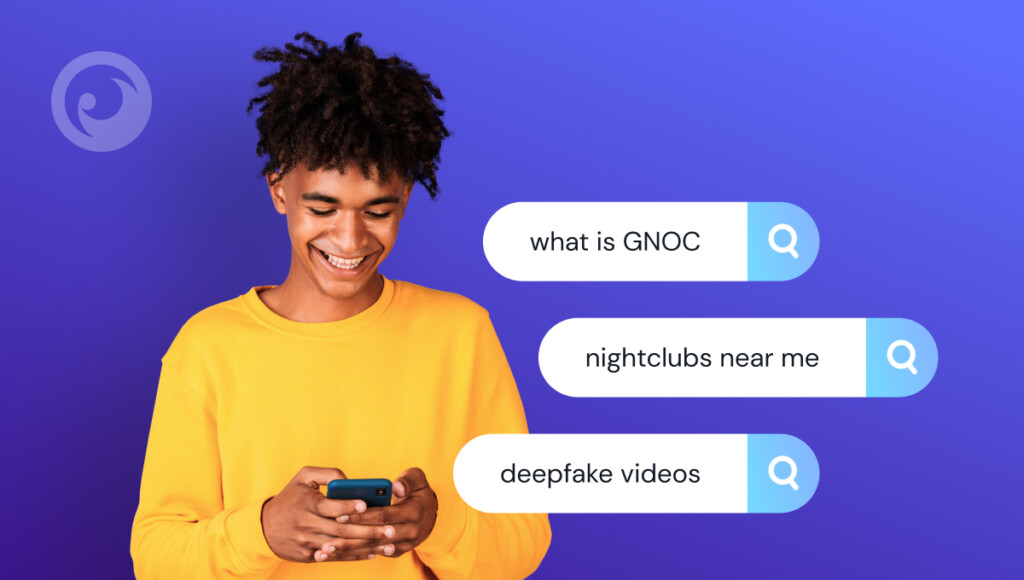
Gambling has been known to be addictive among adults; children mustn’t come in contact with gambling sites or any portals affiliated with them, as this could lead to poor decision-making skills if explored at a young age.
Cyberbullying and Cyberstalking Terms
Blocking certain words associated with cyberbullying, such as ‘flaming,’ ‘trolling,’ ‘cyberstalking,’ etc., is essential to end online harassment toward minors.
List of Keywords to Block for Parental Control
Here’s a list of 50+ keywords to block for parental control to help protect children from inappropriate content online. These keywords cover various categories, including explicit content, gambling, violence, and dangerous online activities.
Explicit & Adult Content
- Adult videos
- Porn
- XXX
- Sex
- Hardcore
- Erotic
- Nude
- Webcam models
- OnlyFans
- Strip chat
- Hentai
- BDSM
- Escort services
- Live cams
- Sex chat
Violence & Gore
- Guns for sale
- Shooting videos
- Torture
- Gore
- Murder
- Fighting videos
- War footage
- Beheading
- Dark web videos
Gambling & Betting
- Online casino
- Poker online
- Sports betting
- Slot machines
- Roulette online
- Free gambling sites
- Crypto betting
Drugs & Substance Abuse
- Buy drugs online
- Marijuana for sale
- Vape shop
- LSD
- Cocaine
- Heroin
- Meth
Self-Harm & Dangerous Challenges
- Suicide methods
- Self-harm
- Cutting
- Eating disorder tips
- Dangerous TikTok challenges
- How to starve yourself
- Pro-anorexia
Cyberbullying & Hate Speech
- Hate speech forums
- Cyberbullying tactics
- How to troll online
- Harassment tips
- Doxxing
Predatory & Unsafe Interactions
- Chat with strangers
- Meet adult strangers
- Sugar daddy sites
- Sexting apps
- Private chat rooms
Effective Solutions How to Prevent It
Do you now have a parental control keywords list but don’t know how to use it correctly? Here’s all you need:
1. Apply Eyezy’s Magic Alerts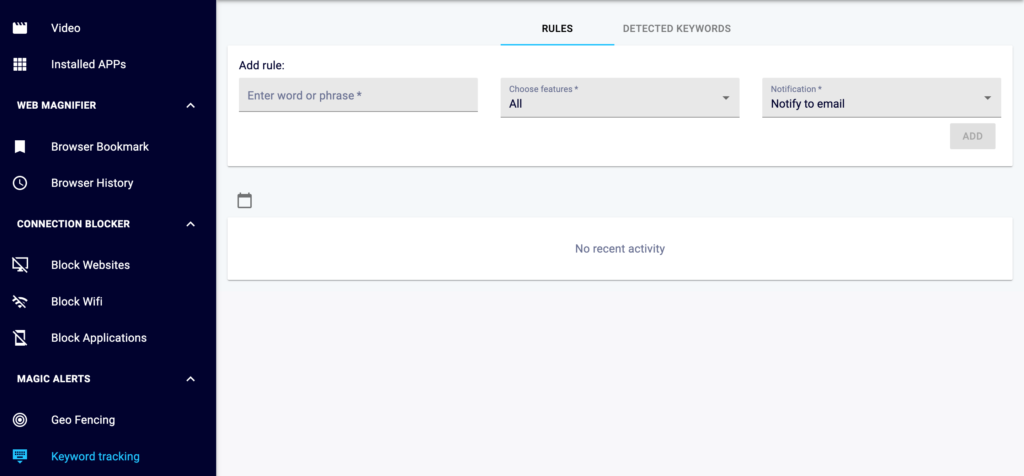
Eyezy will save you the headache of finding keywords manually with the magic of Keyword tracking. You need to fill in the field with the word or phrase you are looking for, choose the scope of the search (browser history, device data, etc.), and send a message to you when these words are found.
2. Using Keylogger with Eyezy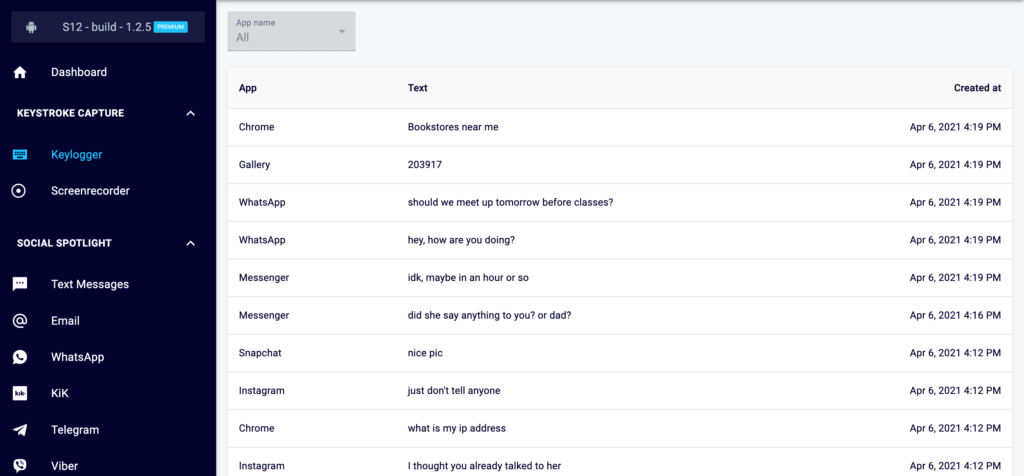
If you don’t know which word to start your search with, this is the way for you! You need to click on the Keylogger function on the Eyezy Dashboard — and access everything the target person typed on the keyboard in your hands. Even shortcuts and special errors to bypass Magic Alerts will not stand in your way.
3. Try Eyezy’s Web Magnifier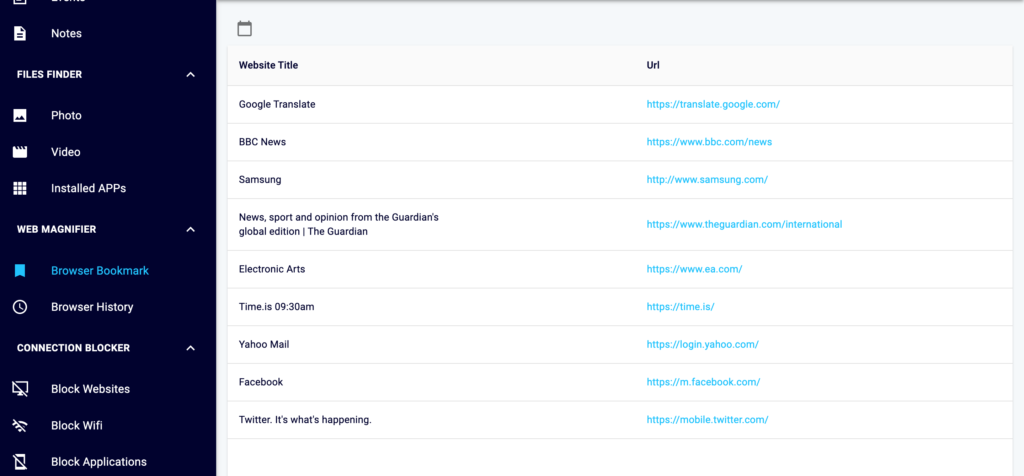
If you guess which sites you can find keywords to block for parental control, then your best assistant is Web Magnifier. Viewing bookmarks in the browser or reviewing the history will go a long way in ensuring your child is not consuming content that is not intended for them.
Unlock Your Potential With Eyezy
Eyezy makes it easy to monitor your loved ones and keep them safe with tools like Social Spotlight to view private text messages, emails & conversations on popular apps.
With Pinpoint, you can effortlessly check current locations or previous movements without lifting a finger.
Files Finder reveals pics saved on their phone, plus the ability to hide in plain sight with Invisible Shield!
With Connection Blocker, you can easily monitor and control their access to websites, apps, and devices — all while limiting the amount of time they spend on them.
So why wait? Get Eyezy today for peace of mind when keeping track of those who matter most.
How to block keywords on Router
Blocking specific keywords on your router can help prevent access to inappropriate websites and enhance parental control. Follow these steps to set up keyword-based blocking on your router:
Step 1: Access Your Router’s Settings
- Connect to your router – Open a web browser and enter your router’s IP address. Most common addresses are:
- 192.168.1.1
- 192.168.0.1
- 192.168.1.254
- Log in with your credentials – Enter the admin username and password (often found on a sticker on the router or in the user manual).
Step 2: Locate the Parental Control or Filtering Section
- Look for sections like:
- Parental Controls
- Access Control
- Content Filtering
- Website Filtering
- If your router doesn’t have a dedicated parental control section, look under Security or Firewall settings.
Step 3: Add Keywords to the Block List
- Find the option labeled “Keyword Filtering”, “Website Blocking by Keywords”, or similar.
- Enter the keywords you want to block (e.g., “porn,” “gambling,” “drugs”).
- Click Save or Apply to activate the filtering.
Step 4: Test the Block
- Try visiting a website containing one of the blocked keywords.
- If the site is still accessible, restart the router and test again.



