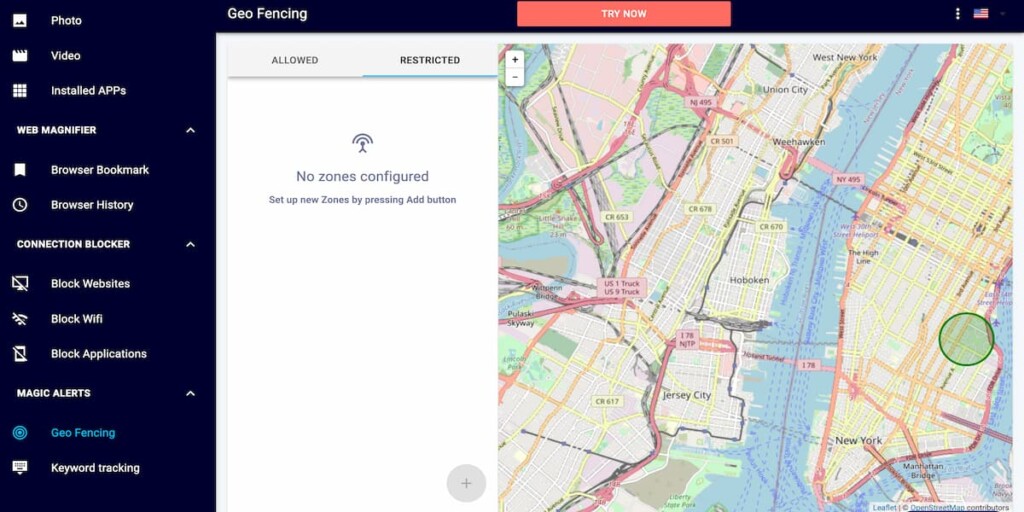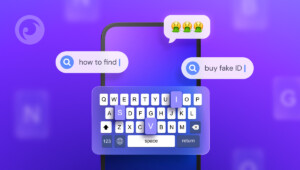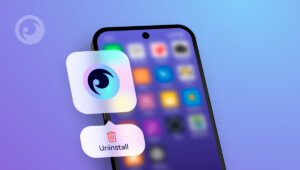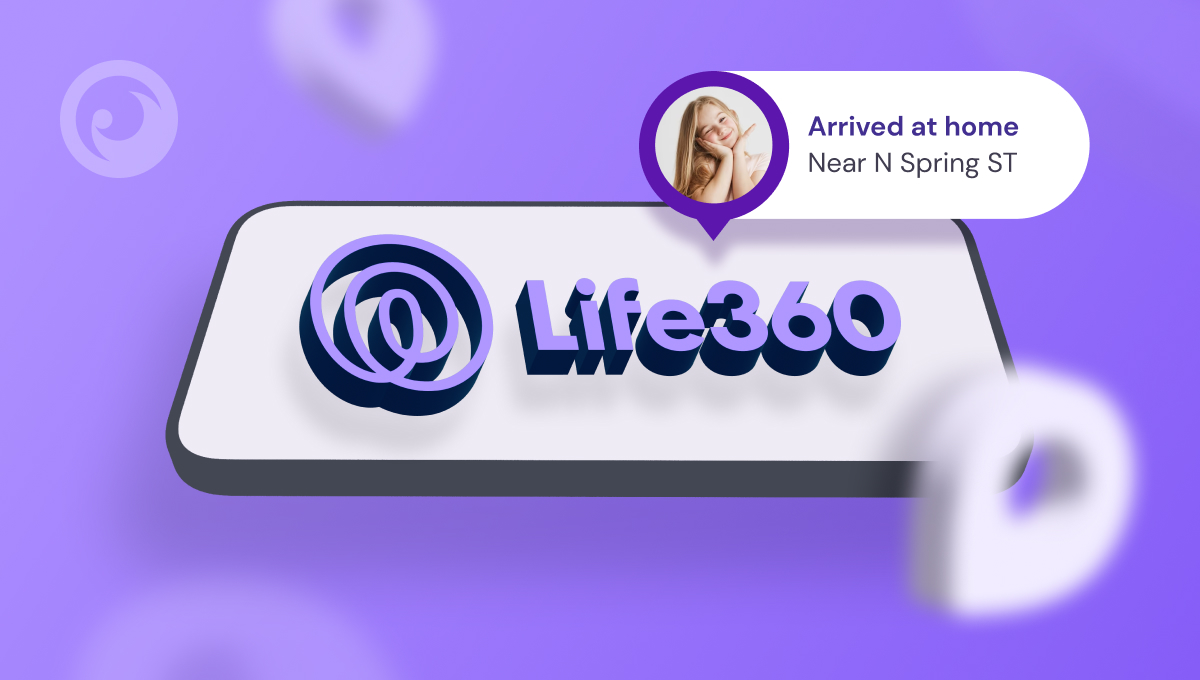
Have you ever opened your Life360 app to check your loved one’s location, only to see their location is not updated? If yes, then you know the kind of frustration it brings.
Life360 is an excellent location-sharing app that enables you to stay connected with your family, but sometimes, the app’s location updating feature fails. This can leave you wondering where your loved ones are, especially during emergencies.
In this blog post, we’ll give you essential tips on how to make Life360 to update location.
Table Of Contents
Why Is Life360 Not Updating Location
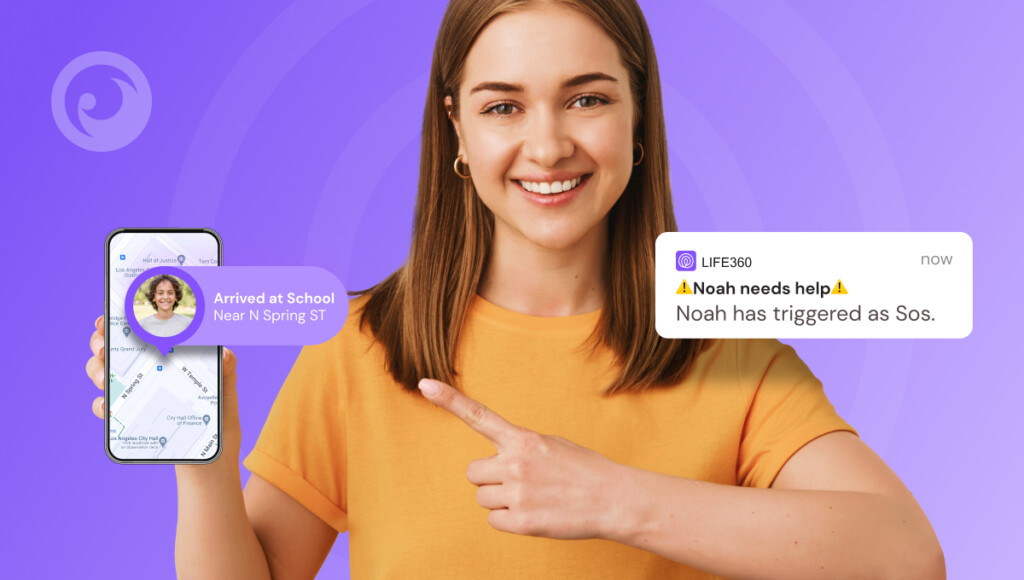
First things first, let’s understand why Life360 may fail to update the location.
- Poor Cell Coverage: If your loved ones are in a place with limited cell coverage or in a dead zone, Life360 may not be able to update their location in real-time.
- App’s Location Services Not Turned On: Life360 uses your mobile device’s location services to update your location on the app. Hence, if your phone’s location services are not turned on, Life360 won’t update your location.
- Low Battery Level: If your phone is running on low battery, Life360’s location updating feature may be disabled to save power.
- Outdated App: An outdated version of the app can cause location updating errors.
Whatever the reason might be, we’ve got you covered with the best tips to tackle this issue.
6 Tips on How to Get Life360 to Update Location
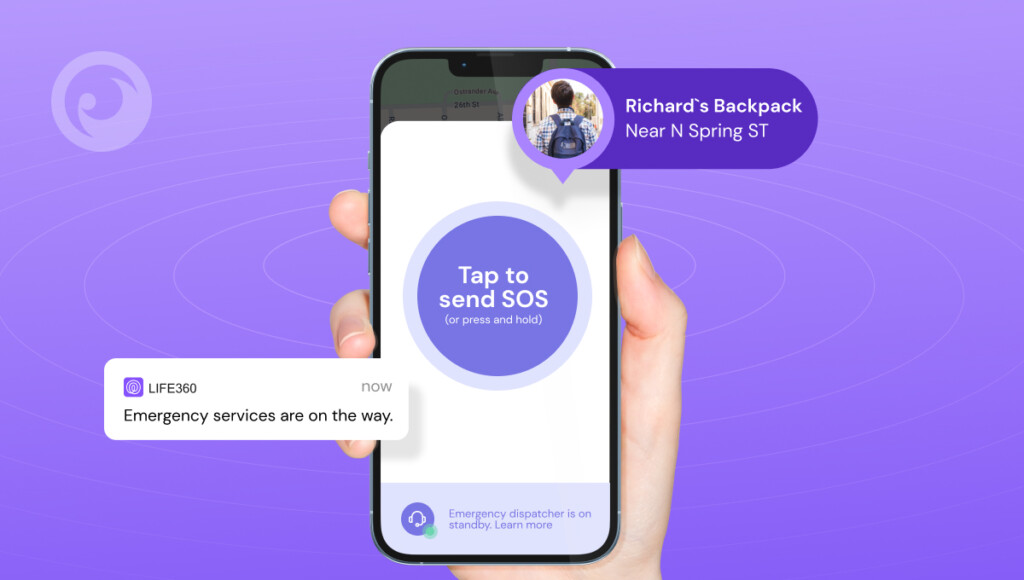
Now that you understand why Life360 may not be updating a family member’s location, here are some essential tips you can try to fix it:
Tip #1: Check Your Internet Connection
To make sure Life360 is running smoothly, you’ll need a solid internet connection. First, double-check that your phone isn’t in Airplane mode, as that will cut off all connections.
If Airplane mode is off, the next step is to enable GPS. Still not seeing any location updates? Make sure your Wi-Fi is turned on. Even if you’re not connected to a Wi-Fi network, keeping it on helps improve location accuracy, thanks to nearby Wi-Fi stations.
Tip #2: Refresh the App
Sometimes, refreshing the app answers the question: “Why is Life 360 not updating?” It’s worth checking the app to check if your loved one’s location has been updated regularly. Just close the app, refresh the app, and check for updates.
Tip #3: Restart or Reset the Phone
If all previous methods fail, try restarting your device. Turn your device off and back on.
Using this process, you clear out the cache that accumulates in your device’s memory, thereby reducing its processing power. If any hardware issues were at the root of your problem, this process would help solve the problem with Life360 not working.
Tip #4: Check Life360 Settings
Make sure that the app’s access to your device’s location services is enabled. You can do this by going to your phone’s settings, selecting apps, and choosing Life360. Then click on “Permissions” and make sure that “Location” is enabled for Life360.
Tip #5: Update Life360
Lastly, if everything else fails, it’s time to check if there’s an update available for Life360. An outdated app can sometimes cause issues with location tracking, and updating will ensure that you get the latest bug fixes and features.
Tip #6: Disable Battery Optimization for Life360
Battery-saving modes can interfere with Life360’s functionality. Go to your phone’s battery settings, locate Life360, and disable battery optimization to allow it to run in the background without interruptions.
The Only Solution You Need
If you’ve tried all the above tips and still Life 360 not updating, it’s time to switch to Eyezy. Eyezy is a comprehensive monitoring app that works seamlessly across Android and iOS devices.
With Eyezy’s location tracking feature, you can:
- Real-time tracking: Stay in the know with a user-friendly map that shows their exact whereabouts.
- History at your fingertips: Explore where they’ve been with access to their location history.
- Set restricted zones: Find out if they visit suspicious places with Geo-Fencing.
Conclusion
Getting accurate location updates on Life360 is essential for the safety of your loved ones. But if you try all methods you can find, and it seems Life360’s not updating location, Eyezy comes in.
Download Eyezy today and enjoy peace of mind knowing you have accurate location information at your fingertips.