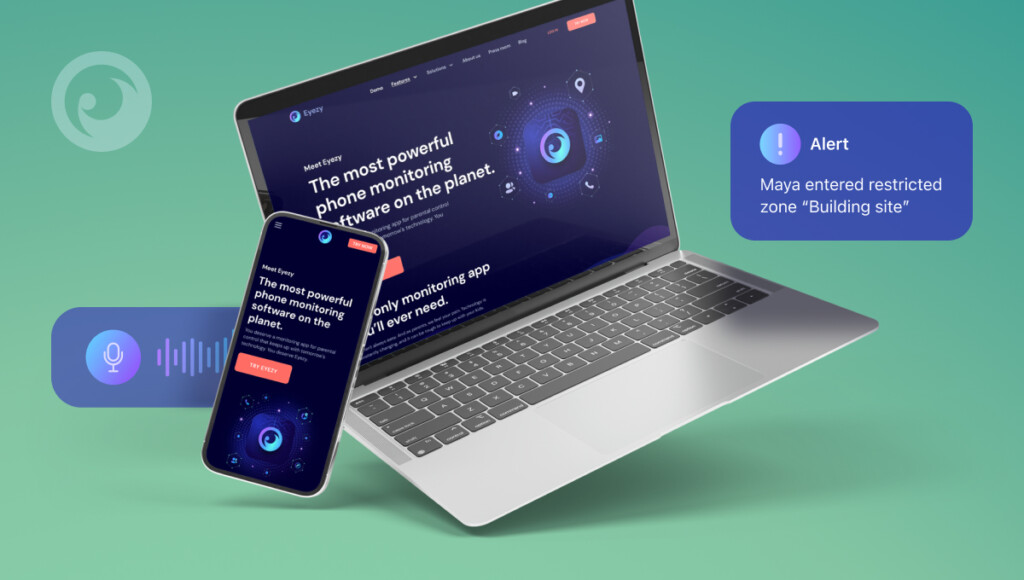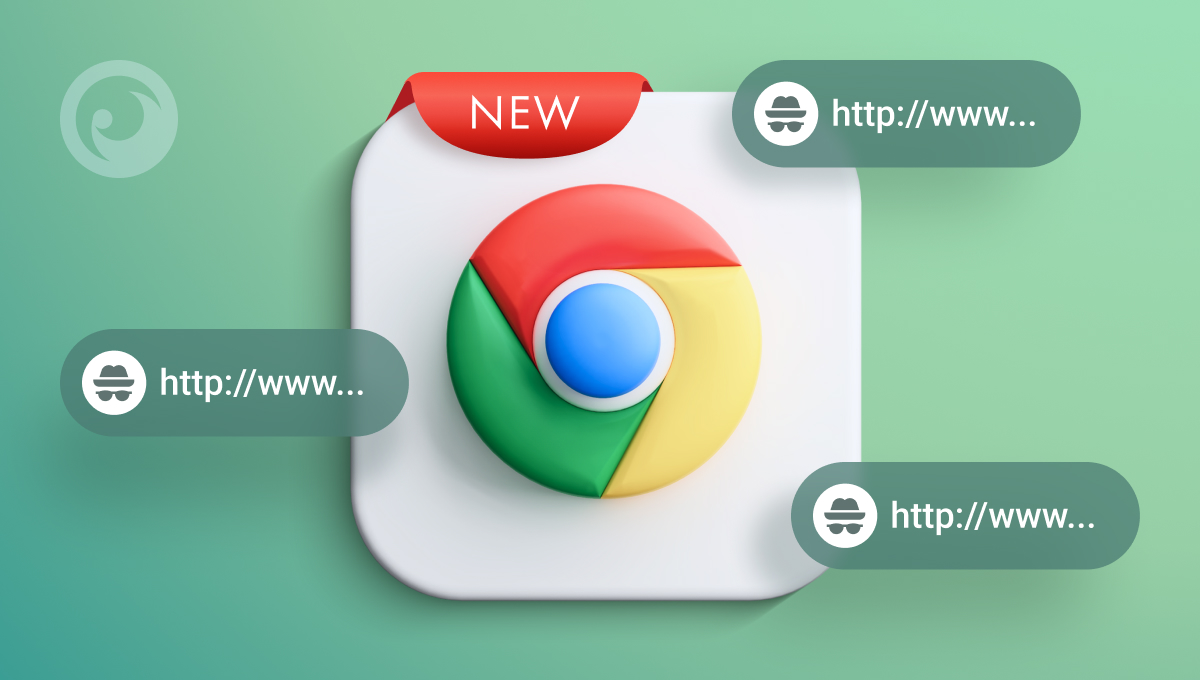
If you’ve been struggling trying to figure out how to check incognito history Chrome doesn’t include this feature out of the box, so up until today, you’ve been out of luck.
When incognito mode is turned on, their browsing history won’t be saved, so you’ll never know what websites they’ve been to or what they’ve searched for. For curious kids, it’s often adult content.
At Eyezy, we have your back. You deserve to know what they’re up to, which is why we’re regularly adding new features to help you discover what they’re doing online. Recently, we developed an extension for Chrome that lets you see Google incognito history.
It’s easy to install, and once you’re up and running, Eyezy will mirror their incognito history in your Eyezy Control Panel. Whatever they’re searching for, you’ll know about it.
Table Of Contents
Why You Might Want to View Incognito Mode Browser History
Aside from being able to see if they’ve been looking at pornography, there are lots of other reasons why you might want to learn how to see incognito history on Chrome.
- They have thoughts of self-harm. If they’re thinking of hurting themselves or have thoughts of suicide, they might resort to searching for information on how to take things further, or for ways to get help. If you’re a parent, you need to know what’s going on in your kids’ world.
- They’re being bullied. Kids who are being bullied might seek help through forums or by searching for any kind of helpful information online. Once you know how to find incognito history on Google Chrome, you’ll have the truth in your hands.
- They’re viewing content they shouldn’t be. Not just porn. Violent content. Conspiracy theory sites that might steer them in the wrong direction. Anything that goes against the values you’ve instilled in them.
1. Installing Parental Control Software (Eyezy)
To get started, all you need is a special Google Chrome Extension. Just follow these steps to get going:
- Open Chrome.
- In your search bar, go to the Eyezy Google Chrome extension.
- Click Add to Chrome to install the extension.
- When you see the popup window asking you to add Eyezy for Chrome, click Add extension.
- You should see a popup window at the top of your screen to let you know that Eyezy for Chrome has been added to Chrome.
- Next, click the little Extensions icon in the top toolbar. It looks kind of like a puzzle piece.
- You should see Eyezy for Chrome listed. Click the three dots.
- In the Eyezy for Chrome extension box, click Details.
- Scroll down to Extension options and click it.
- You’ll be asked to enter your linking code. Just grab it from your Eyezy Control Panel and enter it here. Then, click Submit.
That’s it. You should be good to go with your Eyezy Chrome Extension for Eyezy. We’ve also created a video guide to make the setup process as straightforward and simple for you.
2. Using Browser DNS Cache
One way to check someone’s incognito history on Chrome is through the DNS cache. Open the Command Prompt (Windows) or Terminal (Mac) and type ipconfig /displaydns (Windows) or dscacheutil -cachedump -entries (Mac).
This command displays recently visited websites, including those accessed in incognito mode, as long as the browser or computer hasn’t been restarted. However, the information may not include detailed browsing data and works best as a quick insight into recent activity.
Remember, accessing this information without proper consent may breach privacy regulations, so always use this method responsibly and with ethical considerations in mind.
3. Accessing Google Account Activity
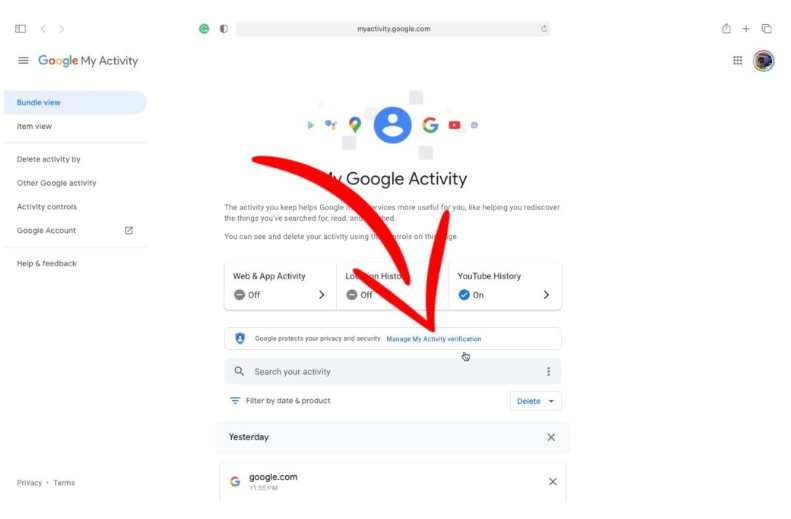
If someone is logged into their Google account while browsing, you can check their activity through the account’s settings. Visit myactivity.google.com and log in to their account (with permission). This page shows web and app activity, including searches and websites visited, regardless of whether incognito mode was used.
However, this method requires access to their Google credentials and works only if activity tracking is enabled on their account. It’s a straightforward way to view browsing history but should always be used transparently and ethically, ensuring the monitored individual is aware of the tracking.
Do Even More with Eyezy
Now that you know how to see someone’s incognito history on Chrome, it’s time to put even more monitoring power in your hands. Viewing incognito Chrome history is just one of many powerful Eyezy features available to busy parents who want to know what their kids are up to.
With Pinpoint, you can find their current location on a map— and see a list of places they’ve been before.
Magic Alerts tells you when they come and go from any location you set in your Control Panel (school, a friend’s house, a bar they shouldn’t be going to). And the tool also informs you if they type a controversial word in chat or search.
With Social Spotlight, you can even read their social media chats. We’re not talking about the comments on their pics. We’re talking about the private one-on-one conversations happening in apps like Messenger, WhatsApp, Instagram, Snapchat, and more. Eyezy shows you everything.
From being able to find incognito history Chrome to finding out who they’re chatting with and what they’re saying, Eyezy really does everything you can imagine — and more. To see Eyezy in action, check out the demo. And if you need help with the Chrome Extension, get in touch. We’re always here for you.