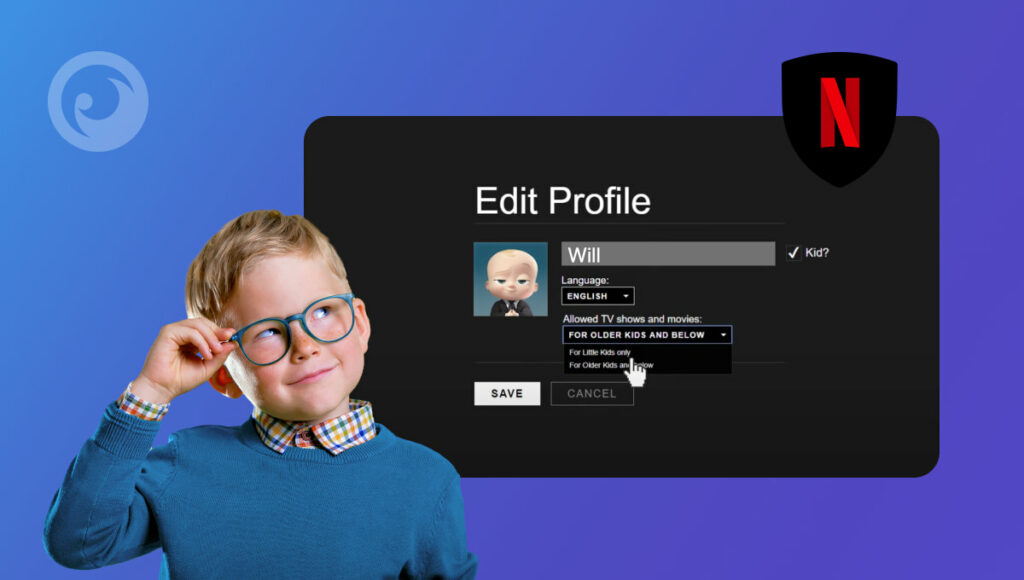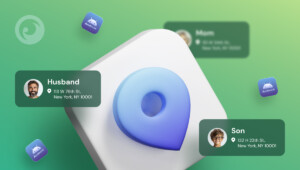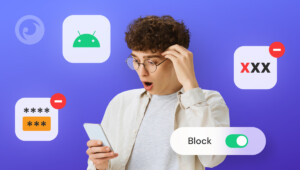How many subscribers does Netflix have worldwide? Believe it or not, over 222 million.
And since young kids can’t subscribe to Netflix on their own, we can safely assume hundreds of millions of kids are tuning into Netflix using their parents’ accounts. This is exactly why Netflix’s parental controls have never been more of a hot topic.
When you log on to Netflix, you’ve got instant access to a huge amount of content. And as you watch shows or movies, Netflix recommends similar ones. If you’re watching something raunchy, it’ll probably suggest something similar. And if you’ve got kids, this could be hugely problematic.
Even more so, the list of dangerous shows you should watch for keeps growing. So, it’s good to know how to block shows on Netflix, change viewing restrictions, and find out what they’re into — even before they log in to watch. Let’s dive in and see how it’s done.
Table Of Contents
How Netflix Can Be Dangerous for Kids
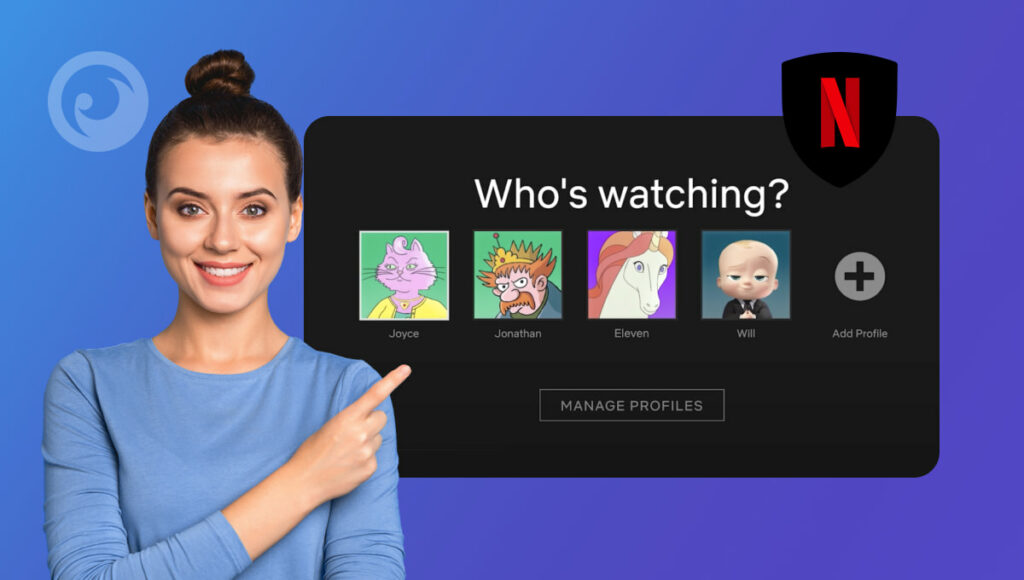
Are you wondering why you need to block movies on Netflix or stop your kids from watching certain series? You’re not alone. On the surface, Netflix seems perfectly safe for kids.
But dig a little deeper, and you’ll quickly discover that there are loads of inappropriate shows on Netflix. And they usually fall into four different categories. Here’s a look at each of them:
Sexual Content
We don’t blame you for wanting to hide shows on Netflix. The streaming platform is famous for some sexually inappropriate content that’s just not suitable for kids. Things like Sex Education, a show about high school teens navigating life and dealing with sex, is not suitable for kids.
Violence & Drugs
When it comes to content with violence and drugs, Netflix can be number one. Narcos is a prime example of a TV series that cries out for Netflix’s parental control. Scenes of violence and coarse language make the series popular among fans and outright dangerous for kids.
Dirty Cartoons
Big Mouth. F is for Family. BoJack Horseman. On the surface, they look like hilarious cartoons that are perfect for kids. But these shows would be completely out of place in the Saturday Morning Cartoon lineup of the 1980s.
With themes of sex, drugs, and other adult themes, this series will have you asking, “Can I block shows on Netflix?” within the first two minutes.
Unsafe Superhero Shows
Marvel movies are a lot of fun. And so are some of the recent series set in the Marvel Cinematic Universe, like Wanda Vision, which airs on Disney+. But some of the original Marvel TV shows that aired on Netflix aren’t suitable for children.
Fire up Jessica Jones, and you’ll want to learn how to block a Netflix show the second she drops her first F-bomb.
Horror and Thriller Content
There are a lot of horror movies and thriller series on Netflix that might be a bit too much for younger viewers. Even if they’re not actively searching for it, autoplay previews or recommendations can still expose them to scary content.
Get Eyezy and Keep Them Safe on Netflix
Standard Netflix parental controls can only take you so far. The truth is they just aren’t robust enough to keep kids safe. But an app like Eyezy offers 360-degree Netflix protection, giving you full visibility into what they want to watch — even before they watch it. Here’s how Eyezy can help:
Find Out How Long They’re Spending on Netflix
Before you figure out how to put parental controls on Netflix, it’s a good idea to find out if they’re actually using the app. With Eyezy, you can see exactly how long they’re spending in the app. It’s a great way to gauge if you need to learn how to block shows on Netflix.
Block the Netflix App
With Eyezy, you don’t have to worry about setting Netflix viewing restrictions. That’s because with the parental control app, you can stop them from using the Netflix app. Just pop into your Control Panel, and you’ll know if Netflix is installed. One tap, and you can put a stop to them using the app.
Find Out if They’re Talking About Certain Netflix Shows
You should probably find out whether they’re actually using the app before you figure out how to set up parental controls on Netflix. With Eyezy, you can see exactly how long they’re spending in the app. It’s a great way to figure out if you need to learn how to block shows on Netflix.
With Eyezy, you can find out. Just check their social media chats and find out if they’re talking to their friends about the TV series. Or better yet, set a keyword alert. If that word comes up in chat, Eyezy notifies you. And you can also check their search history to see if they’ve been looking for information on the series.
How to Set Parental Controls on Netflix
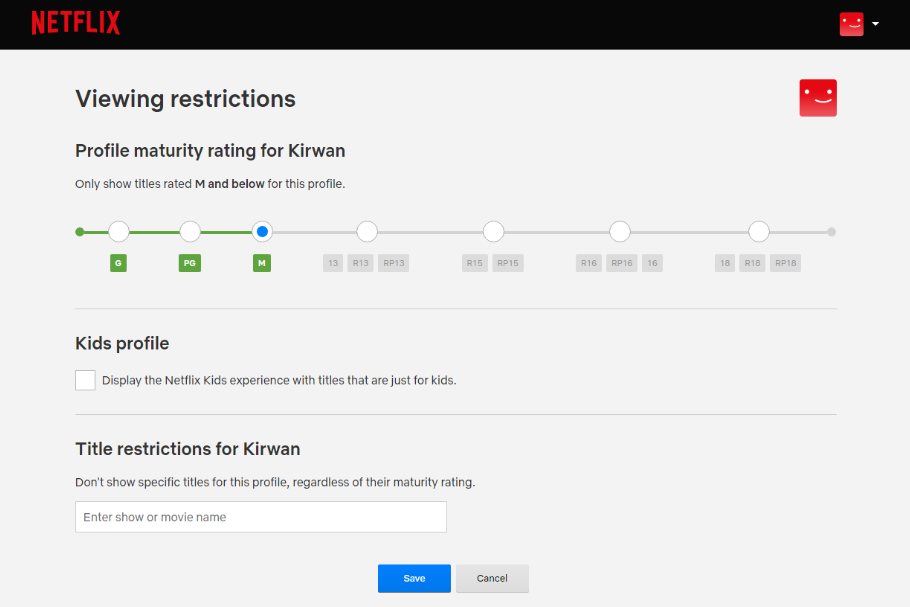
Netflix offers a range of parental control features to help you manage what content your children can watch. With these controls, you can restrict access to shows and movies based on age ratings, prevent unwanted content, and create a safer viewing experience for your family. Here’s how to set up parental controls on Netflix:
1. Sign In to Your Netflix Account
- Open Netflix on your preferred device (browser, app, or smart TV).
- Sign in to your account with your username and password.
2. Go to Account Settings
- Once logged in, hover over your profile icon in the upper-right corner of the screen.
- Click on Account from the dropdown menu.
3. Access the Parental Controls Section
- In the Profile & Parental Controls section, select the profile you wish to apply parental controls to.
- Look for the Parental Controls settings at the bottom of the profile options.
4. Set Viewing Restrictions by Age Rating
- Click on Change next to Viewing Restrictions.
- You will be prompted to enter your Netflix account password for security.
- After logging in, select an age rating that corresponds with the level of content you want your child to access. Options include:
- Little Kids (for shows and movies rated G or TV-Y)
- Older Kids (for TV-PG, TV-14, or PG-13 rated content)
- Teens (for TV-MA or R rated content, with certain restrictions)
- Choose the option that fits your child’s age and maturity level.
5. Block Specific Titles
- To block specific movies or shows, go back to the Profile & Parental Controls section.
- Scroll to the Blocked Titles section and click on Edit.
- You can search for and add specific titles you want to block.
- Once added, these titles will no longer appear in the selected profile’s recommendations or search results.
6. Enable a PIN for Profile Access
- To further restrict access to profiles, you can set a PIN.
- In the Profile & Parental Controls section, click on Profile Lock.
- Enter your Netflix password, and set a 4-digit PIN for the profile you want to protect.
- This ensures only authorized users can access certain profiles.
7. Turn Off Auto-Play for Sensitive Content
- To prevent explicit content from automatically playing, you can disable the Auto-Play feature.
- Under Account Settings, select Playback Settings and uncheck the option for Auto-Play next episode.
- This prevents the next episode of a show from starting automatically, giving you more control over what your kids watch.
8. Save and Exit
- After making all your selections, be sure to save your changes.
- Your parental controls will now be active, and your child’s Netflix experience will be more secure.
Additional Tip for Keeping Netflix Kid-Friendly
It can be challenging to control what your child watches, but allowing them to use Netflix Kids is a safe option. As long as they don’t know how to exit Kids Mode.
What to do next? You can try set up a PIN for restricted profiles. Pick the profile you want to lock and create a PIN. You’ll need this PIN to make any changes to the account or switch from the kids’ profile to another one.
Go Beyond Netflix Monitoring With Eyezy
When you purchase an Eyezy subscription, you’ll be able to do much more than just find out what they’re watching on Netflix. With Magic Alerts, you’ll be notified of pretty much anything they say — just set the keyword and Eyezy tells you when it comes up in search. Magic Alerts also let you know when they come and go from any location.
And with Social Spotlight, you can see their social media conversation in apps like Messenger, Snapchat, Instagram, Kik, Line, WhatsApp, and even Tinder. Eyezy also lifts the curtains on their website history, phone calls, emails, and texts. If it’s on their phone, you can see it with Eyezy.
It gets better. Eyezy works in hidden mode, so they’ll never know you’re using it. That means whether you want to find out what they’re watching on Netflix or you just want to keep an eye on what they’re doing, they’ll never know.