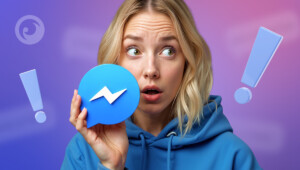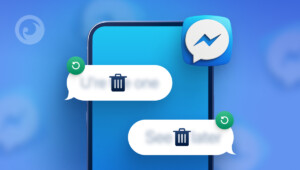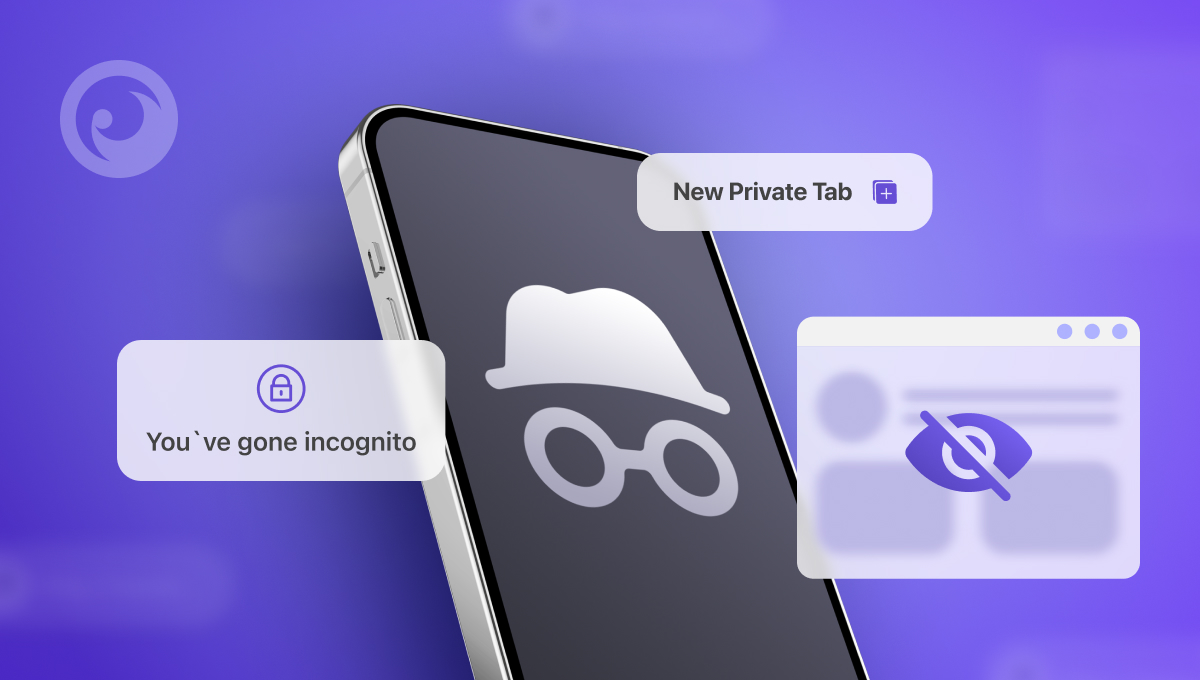
It doesn’t matter what you call it: Private Window in Firefox, Private Browsing in Safari, or InPrivate in Microsoft Edge. The point is the same – if you want your search history to be clean, use incognito mode.
Incognito mode lets you browse the web without saving your activities on your computer or in your browser after you log out. It also lets you visit websites without being automatically logged into your online accounts.
People use incognito mode for many reasons. Maybe they want to surprise someone with a gift, find something embarrassing, or keep their browsing habits private.
But here’s a secret: Incognito mode isn’t as private as you might think. And there’s a way how to see incognito history on the phone.
Table Of Contents
5 Myths About Incognito Mode
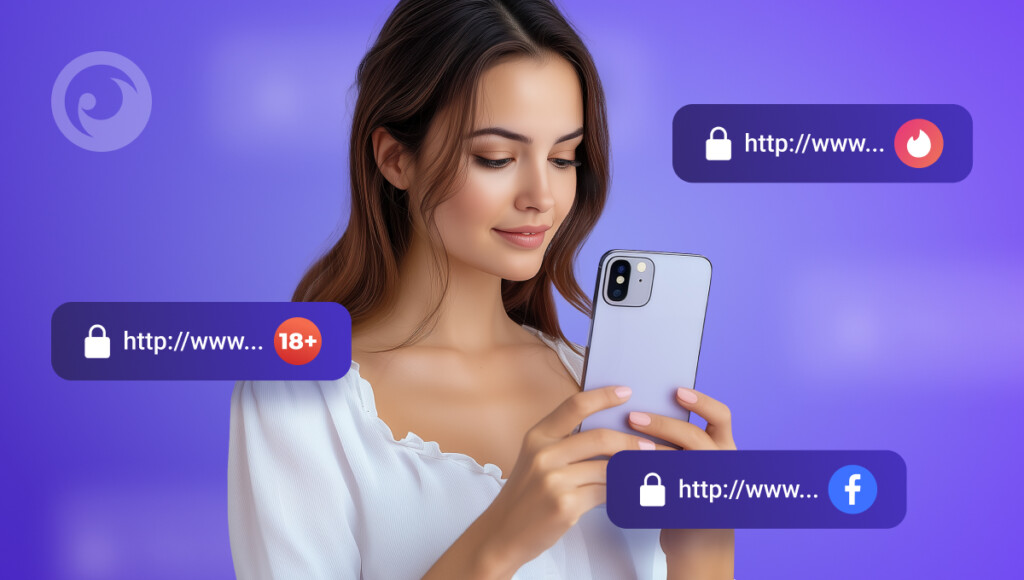
1. Your search history remains private.
Although incognito mode does not store your browser history locally, your searches are still recorded by Google and linked to your IP address.
2. You are untraceable.
Your internet service provider, government agencies, and employers can view incognito history on Android, iPhone, or another device.
3. You are protected from malware.
Incognito mode does not provide additional protection against viruses and malware. If you download malicious files or click on suspicious links, you can still infect your device.
4. Websites do not see your IP address.
Websites can still see your IP address even if you are browsing in incognito mode. This way they can track your location and tailor their content to your preferences.
5. Your location remains hidden.
Websites can determine your geographic location based on your IP address. Although incognito mode does not prevent this, using a VPN can help to hide your location.
While incognito mode can help hide browsing activity, it’s not foolproof. Once you’ve found out that incognito isn’t as safe as you thought, you may be concerned about your loved ones. That’s why we’ve listed three ways to check someone’s incognito history.
4 Ways to See Someone’s Incognito History on Android or Laptop
It’s normally tricky to see what someone has been looking at incognito, but there are a few techniques that work.
#1 Method. Use a Monitoring App (Eyezy, etc.)

Eyezy is a high-performance monitoring app that can show you someone’s incognito browsing activity. With Eyezy, you can see a detailed log of all websites visited, even in incognito mode. This can be especially useful if you’re concerned about your child’s online safety or if you suspect someone is hiding something from you.
How to use Eyezy to see Incognito history on Android:
- Sign up: Create an Eyezy account and choose a subscription plan that suits your needs.
- Install: Download and install the Eyezy app on the target device. Make sure to do this discreetly to avoid detection.
- Monitor: Log into your Eyezy dashboard to view the target device’s browsing history, including incognito sessions. You can see websites visited, search queries, and even screenshots of the browsing activity.
One of Eyezy’s main selling points is that it operates without any trace, so users won’t be aware that their activities are being monitored.
Can you see incognito history on the laptop with Eyezy? Yes. If you’re looking to get a handle on what’s going on with someone’s browsing activity on a computer, Eyezy’s Chrome extension is a solid choice. It makes it a breeze to keep tabs on all that browsing history, including what’s happening in incognito mode.
All you have to do is install the extension on the target device’s Chrome browser, and it’ll track all incognito browsing activity. Check out our video to learn more about how this advanced feature works.
#2 Method. DNS Cache
DNS, or Domain Name System, is the internet’s address book. It translates human-readable domain names into numerical IP addresses that computers can understand. And guess what? Your computer records these DNS lookups, even for incognito browsing.
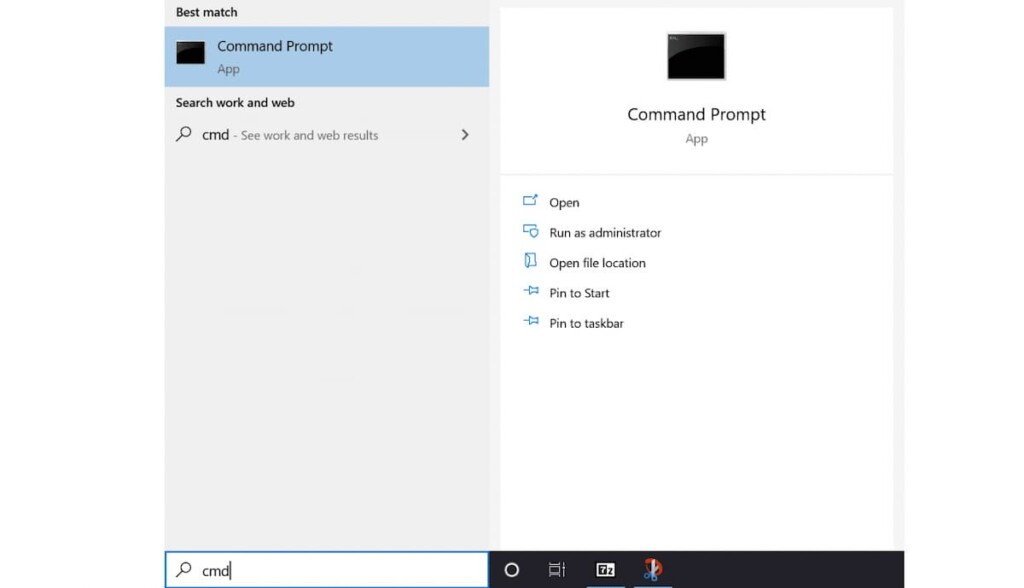
How to access DNS Cache on Windows:
- Open Command Prompt: Search for “Command Prompt” in the Windows search bar and open it as an administrator.
- Display DNS Cache: Type ipconfig /displaydns and press Enter.
- This will show you a list of recently visited websites just on your screen.
Important:
- Windows Only: This method is best suited to Windows devices. It’s a bit more complex when it comes to accessing the DNS cache on macOS or mobile devices, and you often need to use additional tools.
- Limited Scope: While you can see some of your incognito browsing history in the DNS cache, it might not show you everything you’ve visited, especially if you’ve used a VPN or other privacy tools.
- Temporary Data: The DNS cache is often cleared regularly, so you might only see recent browsing history.
#3 Method. Router Traffic
Can you see the search history on incognito, just with the router? Your router is the central hub of your home network, managing all internet traffic flowing in and out of your devices. By monitoring your router’s traffic logs, you can potentially gain insights into incognito browsing activity.
How to monitor router traffic:
- Access Router Settings: Log into your router’s web interface using the IP address typically found on a sticker on the bottom of the device.
- Locate Logs: Look for a section labeled “Logs,” “System Logs,” or something similar.
- Review Logs: Examine the logs for entries related to web browsing activity. These might include timestamps, IP addresses, and domain names.
Limitations:
- Logs usually show the websites you’ve visited and your IP address. They might not capture all the details about incognito sessions or the content accessed.
- It can be tricky for non-technical users to get to grips with router settings and traffic logs.
#4 Method. Check Google Activity & Synced Accounts
If the person is logged into a Google account, some browsing data may still be recorded, even in incognito mode. Try this:
- Go to myactivity.google.com on the target’s device.
- Look under “Web & App Activity” for recent searches or visited sites.
- If syncing is enabled, check Chrome’s history on another device logged into the same account.
This method works only if Google tracking is on, and the user hasn’t deleted their activity. If they use guest mode or clear data frequently, this may not show results.
Last Thoughts
All these methods are foolproof. But only one offers more than their search queries. Eyezy.
Just focus on all the features that you can have and information you can get on Dashboard. Their DMs, social media, location, keylogger, and even more. All from one app. Eyezy provides a complete solution for keeping your loved ones safe online.
Remember that monitoring someone’s activity should always be done legally and ethically. To respect privacy and stay within the law, be sure to have permission or legal rights before using any monitoring tools.