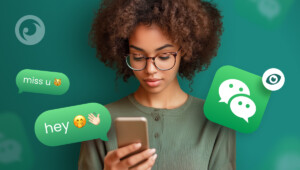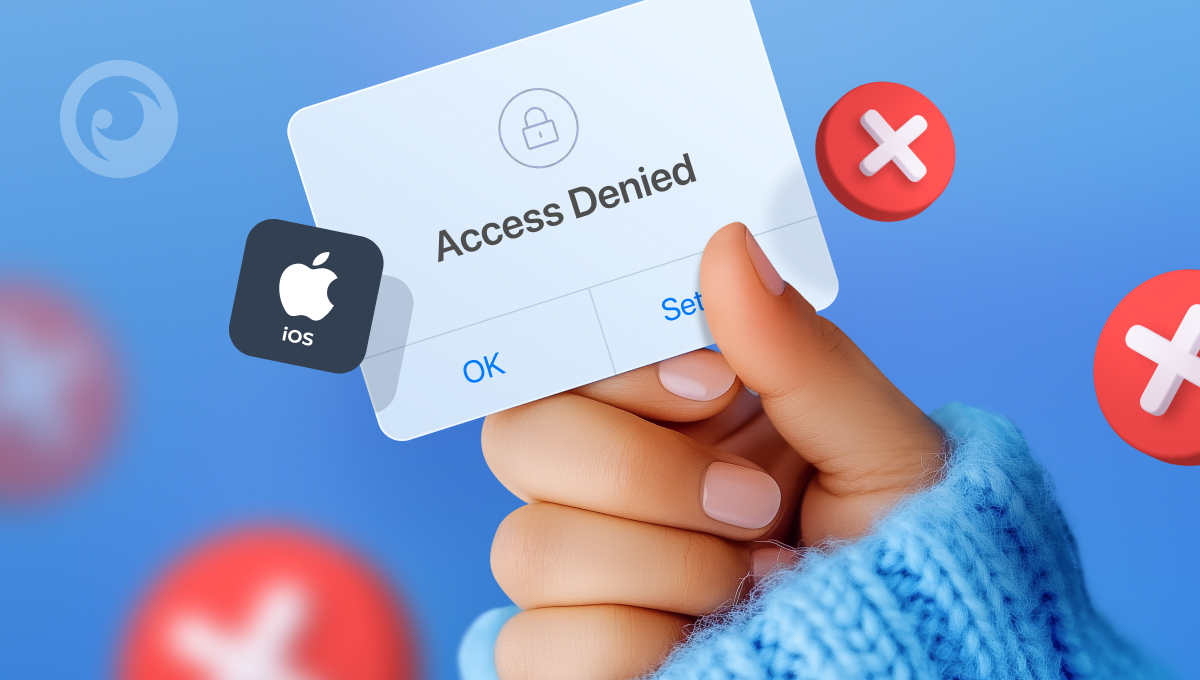
When Apple introduced Screen Time on iPhone, it ushered in a new era of smartphone responsibility. Apple recognized that kids were spending too much time on their phone and introduced a feature that lets parents set phone limits.
Can you lock apps on iPhone with Screen Time? You bet. But it doesn’t let you lock apps entirely. In fact, you can only set app time limits. And while you can restrict apps by age rating, doing so means that every app in that category will be restricted.
So is there a better way to lock apps on iPhone and iPad? We found 4. Which one will you choose?
Table Of Contents
Option 1: Get Eyezy

If you’re looking for tips on how to lock apps on iPad without Screen Time (and iPhone too), Eyezy should be at the top of your list. The parental monitoring app gives you access to all kinds of information on their Apple device — including a list of apps they use.
Built into Eyezy is a tool called Connection Blocker. Not only does it let you block websites and Wi-Fi with the click of a button, but you can also use it to block specific applications on their phone.
- Install Eyezy on their phone.
- Log in to your Control Panel.
- On the left nav bar, look for Connection Blocker.
- Click Block Applications.
- Find the app you want to block (you may need to scroll if they have a lot of apps)
- Click Block.
That’s it. Whenever they want to use that app, they won’t be able to.
Option 2: Set an iPhone or iPad Shortcut
If you want to lock apps on iPhone, Screen Time isn’t your only option that’s baked into iOS. Shortcuts is a great iPhone feature that lets you automate all kinds of tasks. For example, if you want to create an automation that powers on your TV, dims the lights, and puts your iPhone’s ringer on mute, you can create a Shortcut called “Movie Time”.
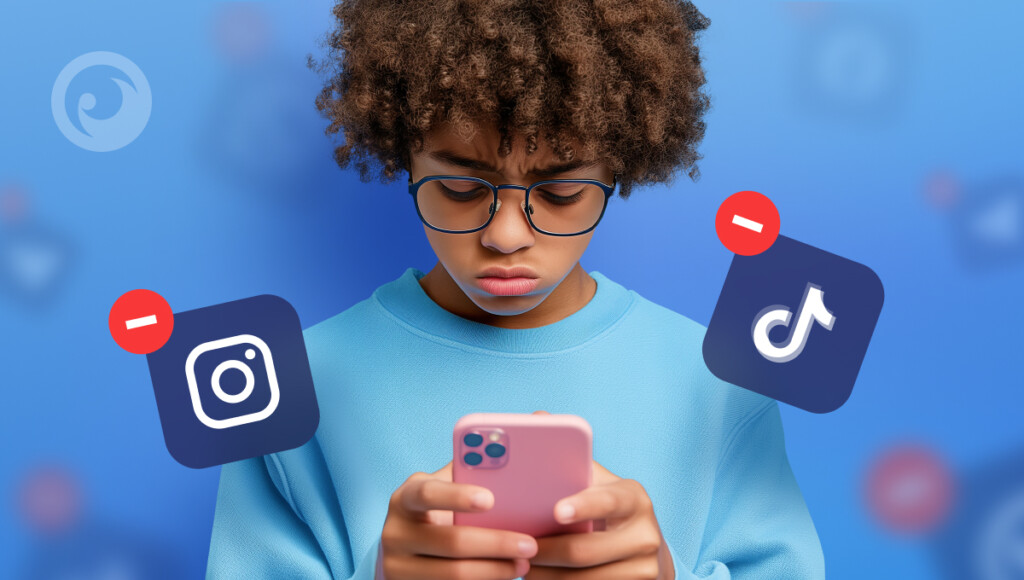
You can also use Shortcuts to lock apps on iPhone. Here’s how:
- Open Shortcuts on your iPhone.
- At the bottom, tap Automation.
- Tap the plus (+) icon.
- Scroll down to the App trigger, then tap it.
- Choose and select the app (or apps) that you want to lock.
- If Is Opened isn’t already checked, do that now.
- Tap Next.
- In the search field, type Lock Screen.
- Toggle off Ask Before Running.
- Tap Done.
Now, whenever you load that app, you’ll be asked for your password. Keep in mind that this doesn’t lock the specific app, but rather the entire phone. It’s not ideal, but if you’re looking for a free solution that shows you how to lock apps on iPhone without Screen time, it does the trick.
Option 3: Use Guided Access
Apple has some built in accessibility features that make the iPhone easier to use in certain circumstances. For example, you can have the iPhone read to you if your vision is impaired. Or you can activate certain vibrations if your hearing is impaired.
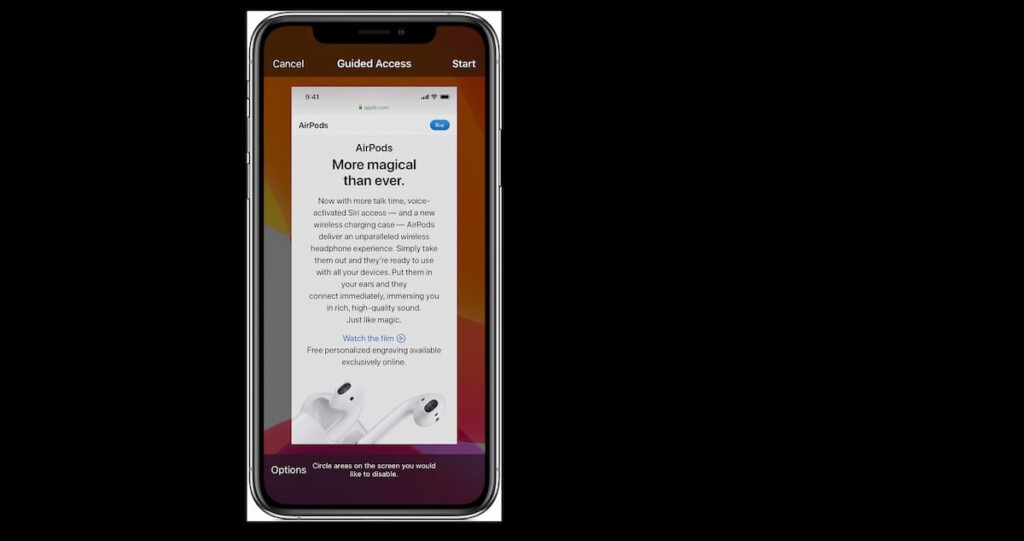
But did you know there’s an accessibility feature to help you lock apps on iPhone without Screen Time. It’s called Guided Access and while it involves a bit of a workaround, it might be the solution you need. Here’s how to set it up:
- Go to Settings.
- Select Accessibility.
- Select Guided Access.
- Turn Guided Access on (the toggle should turn to green).
- Set a Guided Access Passcode.
- Go to the app you want to lock.
- Triple-click the Home button.
- Enter your password when prompted.
Option 4: Use Face ID or Touch ID for Specific Apps
Many apps, including WhatsApp, Notes, and banking apps, offer Face ID or Touch ID protection. To enable it, open the app’s settings and look for an option like Privacy, Security, or Passcode Lock. Turn on Face ID or Touch ID to require biometric authentication every time the app is opened.
This method is great for protecting sensitive apps without needing Screen Time. However, it only works for supported apps, so not all apps will have this feature. If an app doesn’t support Face ID, consider using a shortcut or third-party app locker.
Your Best Choice for Locking Apps Is…
More and more parents wondering how to lock apps on iPhone without Screen Time are choosing Eyezy. Not only does it give you the power to lock apps remotely without having to have their phone in your hands, but it also includes a bunch of other powerful features that go beyond app blocking.
Eyezy is a feature-rich monitoring app that arms you with everything you need to see what they’re doing.
And the features are impressive. Social Spotlight lets you read their private chats in all kinds of app (texts too). Keystroke Capture works in the background to capture everything they type.
Pinpoint shows you where they are (and where they’ve been). Plans Breaker lets you see what’s in their calendar. Files Finder shows you the pics they’ve saved, shared, and received on their phone. And the list goes on and on.
To see why Eyezy is more than just an app lock iPad tool, take the demo for a spin. It’s not locked, so go ahead and check it out.