
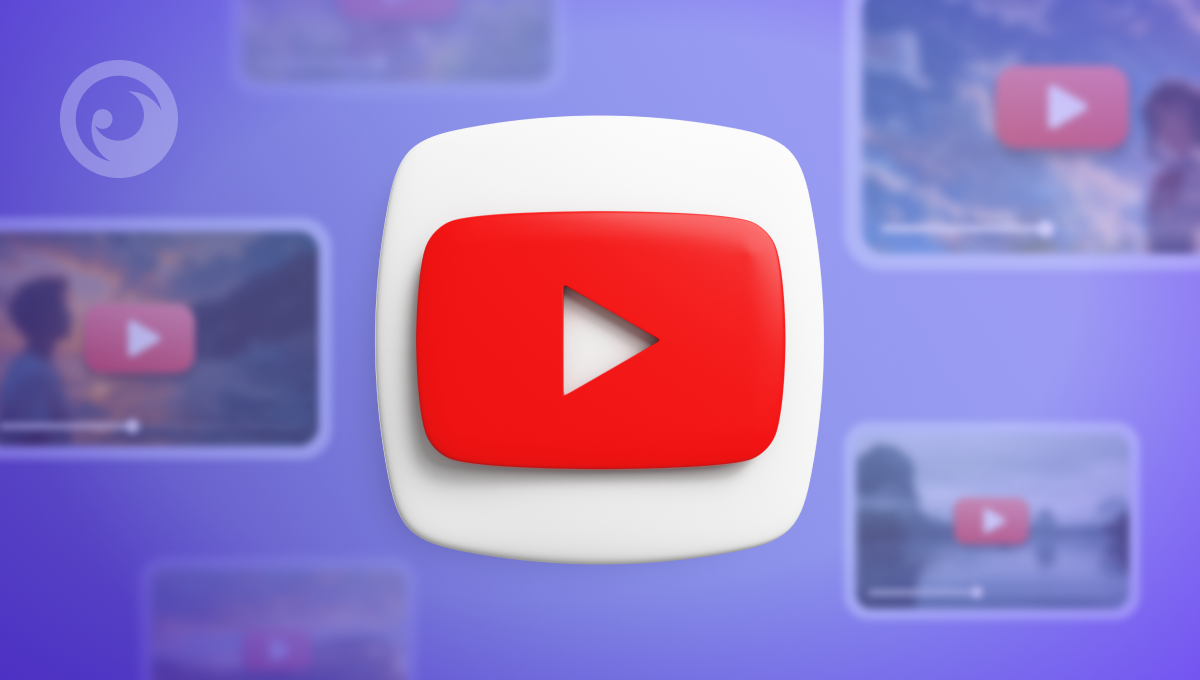
We know that you love watching YouTube. And your loved ones, too. Funny cat videos, educational breakdowns, and even those childhood cartoon classics you hold dear.
But with so much content out there, it’s natural to wonder: what exactly are your loved ones watching? This guide puts the power back in your hands, showing you how to check your child’s YouTube history – even if they’ve tried to clear it!
Table Of Contents
Potential Concerns on YouTube
YouTube does a great job of filtering content, but some videos bypass the protective algorithms. Of course, viewers can avoid videos with scary thumbnails or titles that scream “joke gone wrong.” But what about content that seems harmless at first glance but promotes unhealthy habits or even risky behavior?
For example, challenges. You may remember the Ice Bucket Challenge, which was quite funny and safe. What do you think of the Hot Pepper Challenge? Nyquil Chicken? Eating inedible or spicy things in large quantities is not good for your health.
Not so much fun, especially if you imagine the consequences if your child wants to repeat it. That’s why we have created a checklist of the top 5 channels you and your loved ones must avoid in YouTube kids’ watch history.
Top 5 YouTube Channels to Be Wary Of
- Logan Paul: He became popular for creating controversial content, such as a video showing a suicide victim in Japan. He’s also been criticized for promoting risky behavior, so keep children away from screens.
- Jake Paul: Similar to his brother, Jake has been involved in controversies and accused of promoting scams. His content often encourages reckless and irresponsible actions.
- Alex Jones (InfoWars): The most popular channel for spreading disinformation and conspiracy theories. Surprisingly, many people still believe that everything Alex says in his videos is true. In addition, some of the materials are related to incitement to harassment and violence.
- Onision (Greg Jackson): Remember the Banana Song? The author of this song, Greg Jackson, has been accused of several crimes. His videos may contain inappropriate and harmful messages, and he has been demonetized on YouTube.
- JayStation: This channel has been criticized for exploiting sensitive topics like death and tragedies to get views. Uploading staged and fake content misleads viewers and spreads misinformation.
Monitor YouTube History: Methods and Best Practices
So, you know some channels to be mindful of, but how can you stay informed about what your loved ones are actually watching on YouTube? Luckily, there are a few ways to check their watch history.
Method 1: Eyezy

YouTube offers built-in parental controls, but for a more robust solution, you can choose a leading monitoring app—Eyezy. It allows you to discreetly check child’s YouTube history, even when they regularly clear it.
Tap on the Keylogger feature to see what they’re looking for, or choose the Screenrecorder to get the complete picture of their online interactions. If you want to explore only YouTube activity, you can choose YouTube from among other apps and filter results.
Eyezy’s installation process is user-friendly:
- Create an Eyezy Account: Head over to the Eyezy website and sign up for an account. It offers subscription plans, so choose the one that suits your needs.
- Download and Install on Target Device: Following Eyezy’s instructions, download the app onto your loved ones’ device (with their permission, following local regulations).
- Grant Permissions: During installation, the app will request permissions to function correctly.
Method 2. Family Link
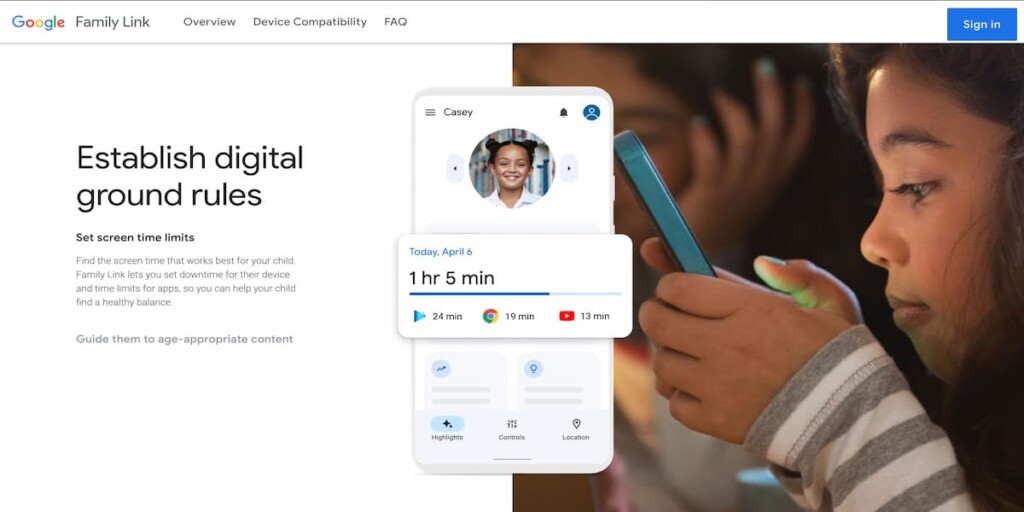
Can Family Link see YouTube history? Yes, if your child uses a supervised account created through Family Link. Family Link is a free app by Google designed to help manage your child’s Android device.
Here’s how:
- Open the Family Link App: Locate the Family Link app on your device and launch it.
- Select Your Child’s Profile: From the list of family members, choose your child’s profile.
- Navigate to Controls: Within your child’s profile settings, find the “Controls” section.
- Access YouTube Settings: Under “Controls,” tap on “YouTube” to access specific YouTube settings for your child’s account.
- Review Watch History: Look for options related to “Watch history” or “Activity history.” Here, you should be able to view previously watched videos on YouTube
Method 3. Checking the Device Directly
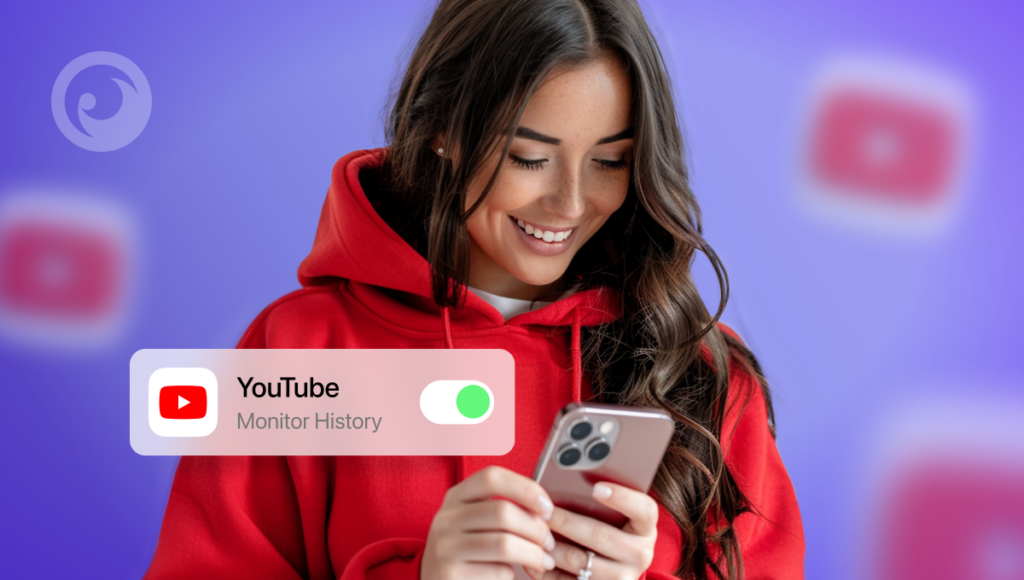
This method doesn’t involve any app installations, but it does require some physical access to your child’s device. Here’s what to do to see YouTube kids’ history:
- Open the YouTube App: Locate the YouTube app on your child’s device and launch it.
- Tap Profile Picture: In the top corner of the screen, find and tap on your child’s profile picture or avatar.
- Access Watch History: A menu should appear. Look for options like “Watch history,” “History,” or “Viewing history.” This will display a list of recently watched videos.
Method 4. Use Google’s My Activity Page
If your child watches YouTube Kids while signed into a Google account, you can check their history through Google’s My Activity page. Visit myactivity.google.com, log into your child’s account, and select “YouTube History.”
This section displays a complete list of watched videos, including timestamps and thumbnails. If history is turned off, you may not see recent activity. To ensure continuous tracking, enable YouTube Watch History in your child’s Google account settings. This method works across devices but requires that your child uses a signed-in Google account while watching.
A Final Note
Keeping an eye on your child’s YouTube activity doesn’t have to be complicated. Tools like Eyezy offer a convenient and discreet way to monitor their browsing history and search queries and even block inappropriate content.
So why wait? Check out Eyezy and discover the features that will give you peace of mind.



