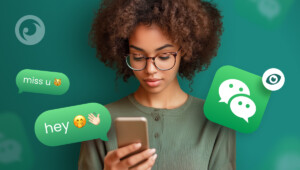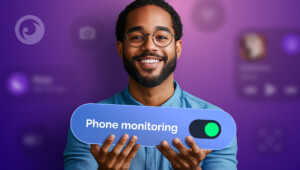As we continue to depend on technology, the need for constant access to our devices has become increasingly necessary.
Have you ever wanted to access devices connected to your router remotely? Maybe you left an important file on your desktop at home, or perhaps you want to check your child’s phone usage.
Whatever the reason, it is possible to access devices connected to your router, even when you are not at home. In this blog post, we are going to explore the top 4 ways to access devices connected to your router remotely.
Table Of Contents
Reasons to Know What Devices Are on My Wi-Fi
Before delving into the ways to access devices remotely, let’s first explore why we should know what devices are on our Wi-Fi network.
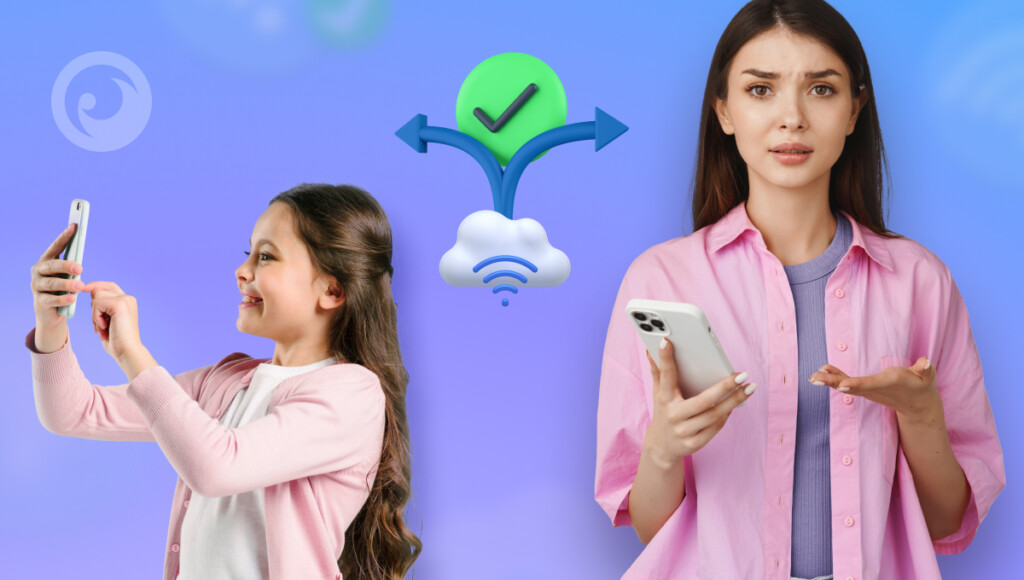
One of the main reasons is security. By knowing what devices are on your Wi-Fi, you can detect any unauthorized access to your network and take necessary action.
Additionally, you can monitor the devices connected to your network to ensure they are functioning correctly and efficiently.
Even more, parents may want to see what websites their children are visiting and what apps they are using to ensure they are staying safe online. Sometimes, parental controls can be used to block access to websites and apps that are deemed inappropriate for children.
If you’re a small business owner, you may need to access your office computer files while away from the office. Regardless of the reason, being able to access devices remotely can provide you with more flexibility and convenience.
How to Access Other Devices Connected to My Wi-Fi? 4 Proven Methods
This article will guide you on accessing other devices connected to your Wi-Fi network using various operating systems such as Windows, Mac, Android, and iOS. Additionally, we will provide troubleshooting tips for common issues.
Method 1. Eyezy
First up, let’s talk about the Eyezy Wi-Fi Sync solution. Their innovative technology allows you to remotely access devices connected to my router, regardless of its location in your home, via your mobile device or web browser.
With just a few simple steps, you can remotely connect and monitor devices like your children’s phones or your family’s computers. To get started, all you need to do is install the Eyezy application on your Mac or PC and connect the phone or computer you want to monitor using a USB cable. Next, simply follow our video guide.
Once Eyezy does its magic, you’ll be able to see their texts, WhatsApp chats, and more every time they are connected to your Wi-Fi. Some things to consider before you get started with Eyezy include the need for the device for the first installation and sync, a USB charging cable, and a Mac or PC.
Additionally, you’ll need to install an app on your Mac or PC, but you don’t need to connect the device a second time.
Method 2. Virtual Private Network
Another way to access devices connected to my router remotely is through a VPN (Virtual Private Network). A VPN essentially creates a secure, encrypted tunnel between your device and your home network.
Once the VPN is set up, you can access your devices just as if you were on the same network, securely and reliably. VPNs are a great option for those who need to access devices frequently or for those who need to access devices for work purposes.
While VPNs can be a bit more complicated to set up than Eyezy Wi-Fi Sync, they are a trusted and reliable choice for those who need to maintain secure connections.
Method 3. Wireless Network Watcher
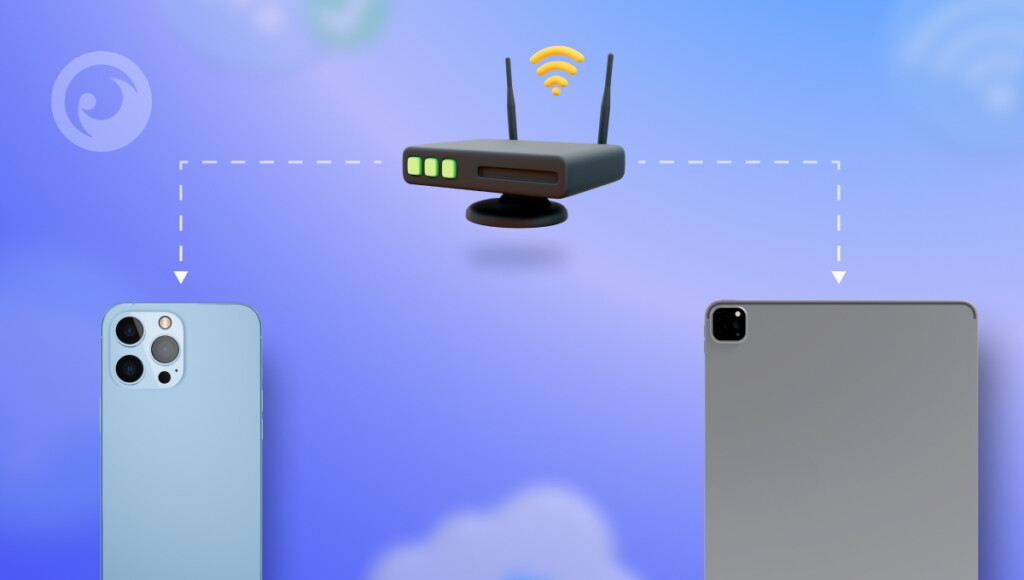
Another good solution of how can I access devices connected to my router remotely for Windows users is the Wireless Network Watcher. It provides a comprehensive list of all devices currently connected to your network, making it easy to identify your own.
By simply launching the program, it will quickly scan your network, taking just a minute or two. If the bottom-left corner reads “Scanning…” it means it’s working. Once finished, the scanning message will disappear, and a complete list of connected devices will be displayed.
While the list may appear complex, especially for non-tech-savvy individuals, no need to fret. For now, focus on the Device Name and Network Adapter Company columns.
Method 4. Using Your Router’s Admin Panel
Accessing devices connected to your WiFi starts with logging into your router’s admin panel. Open a browser and enter your router’s IP address (commonly 192.168.1.1 or 192.168.0.1). Use your admin credentials to log in, then navigate to the “Connected Devices” or “Device List” section.
Here, you’ll see all devices connected to your network, including their IP and MAC addresses. This method provides a clear view of all devices, helping you monitor activity or block unwanted connections. If you’re unsure about the login details, check your router’s manual or contact your internet service provider for assistance.
Eyezy App: Choose the Best and Get More
When it comes to selecting from the various options available, Eyezy proves to be the standout choice. Its user-friendly interface ensures seamless navigation.
Moreover, Eyezy offers comprehensive features that surpass expectations. You can effortlessly monitor social media activities, and much more:
- Connection Blocker: You can even control devices connected to your Wi-Fi and block sites on their Androids remotely.
- Web Magnifier: Keep a close watch on visited websites and online activities with Eyezy’s web monitoring feature.
- Pinpoint: Easily track devices connected to Wi-Fi and view their location history.
Last Thoughts on Accessing Other Devices Connected to My Wi-Fi
There are multiple ways to access devices connected to your router remotely, but the most reliable way is by using Eyezy Wi-Fi Sync. Remember, always take security measures before trying any device access methods.